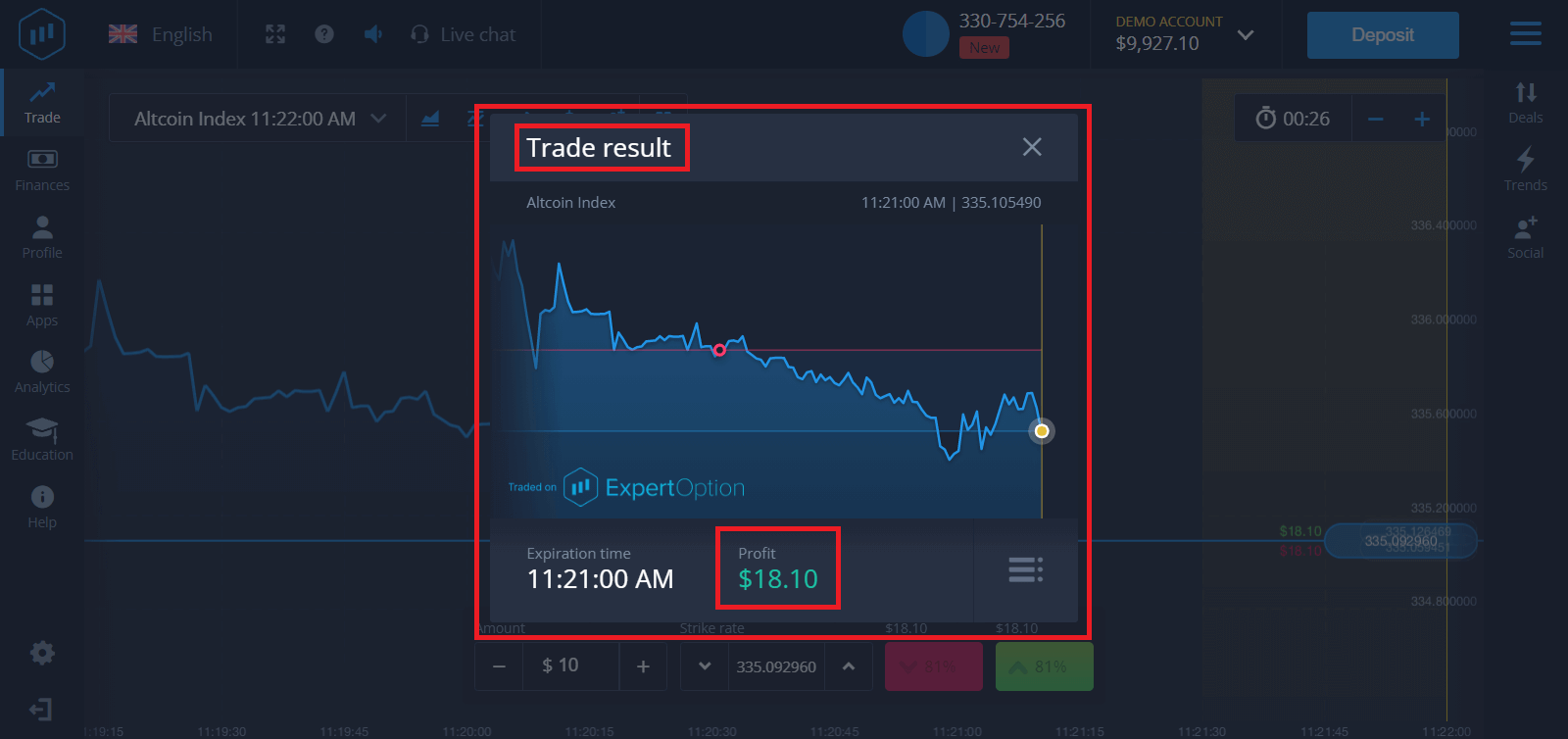ExpertOption Login

How to Login to ExpertOption
How to Login ExpertOption account?
- Go to mobile ExpertOption App or Website.
- Click on “Login”.
- Enter your email and password.
- Click on “Log in” blue button.
- If you forgot your email, you can login using “Google” or “Facebook”.
- If you forgot password click on “Forgot Password”.
Click "Login", sign-in form will appear.
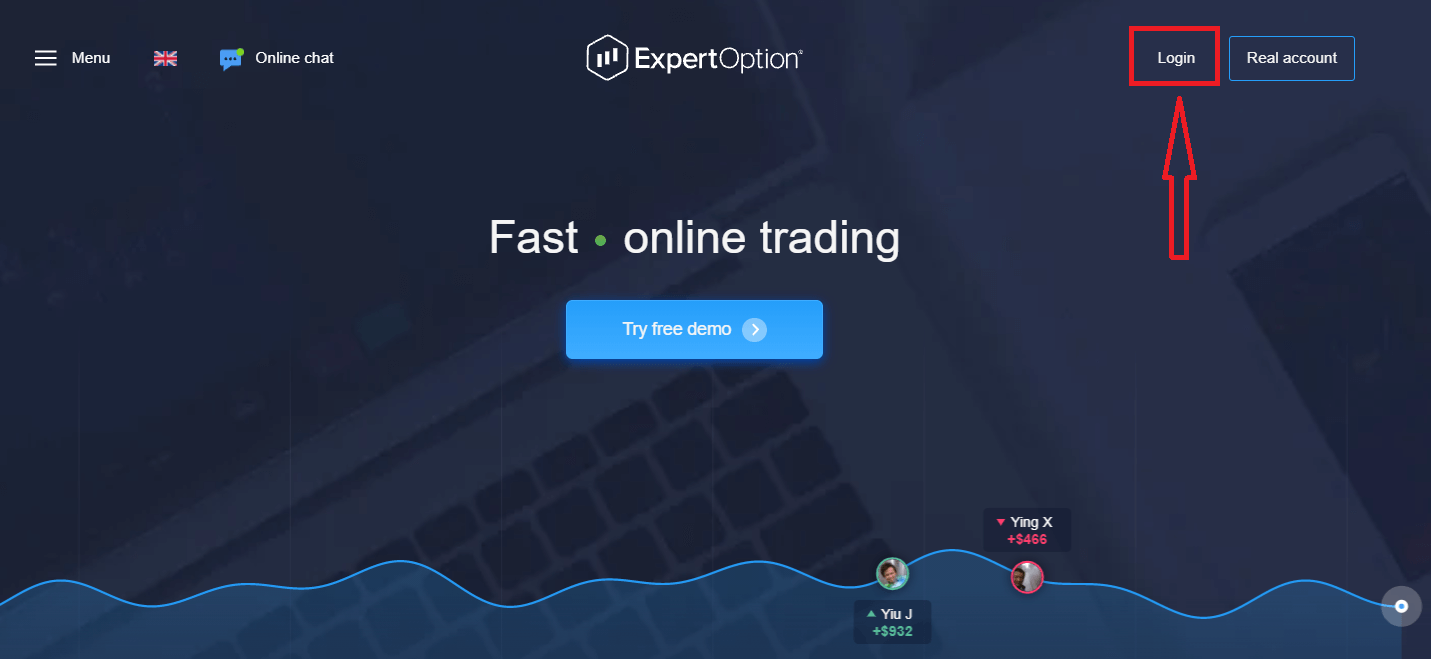
Enter your email address and password that you registered to log into your account with and click "Login" button
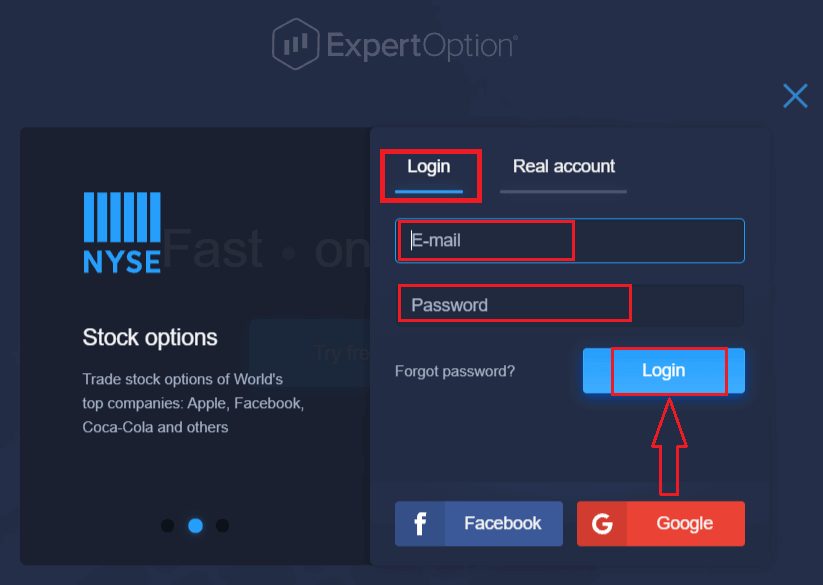
After logging in successfully, you will see the Deposit page as below. To start Live trading you have to make an investment in your account (The minimum deposit is 10 USD).
How to make a Deposit in ExpertOption
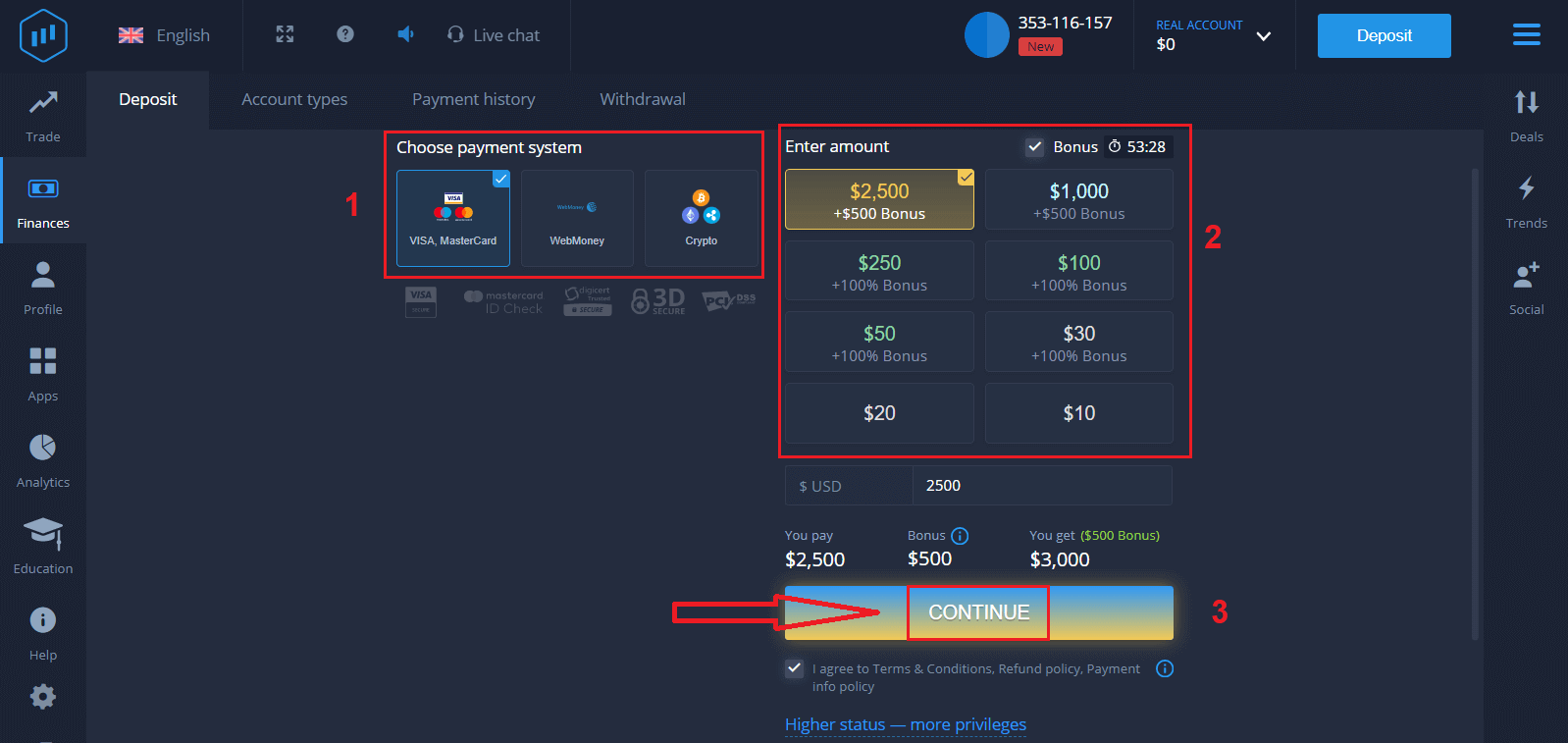
Enter the card data and click "Add funds ..."
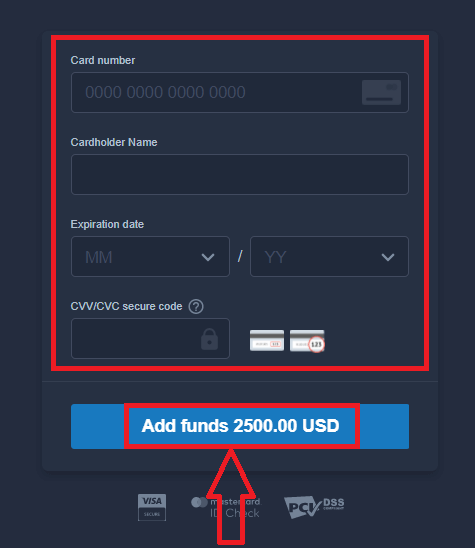
Now you can trade on a real account after depositing successfully.
If you want to use Demo Account, click "REAL ACCOUNT" and select "DEMO ACCOUNT" to start trading with $10,000 in Demo Account. A demo account is a tool for you to get familiar with the platform, practice your trading skills on different assets and try out new mechanics on a real-time chart without risks.
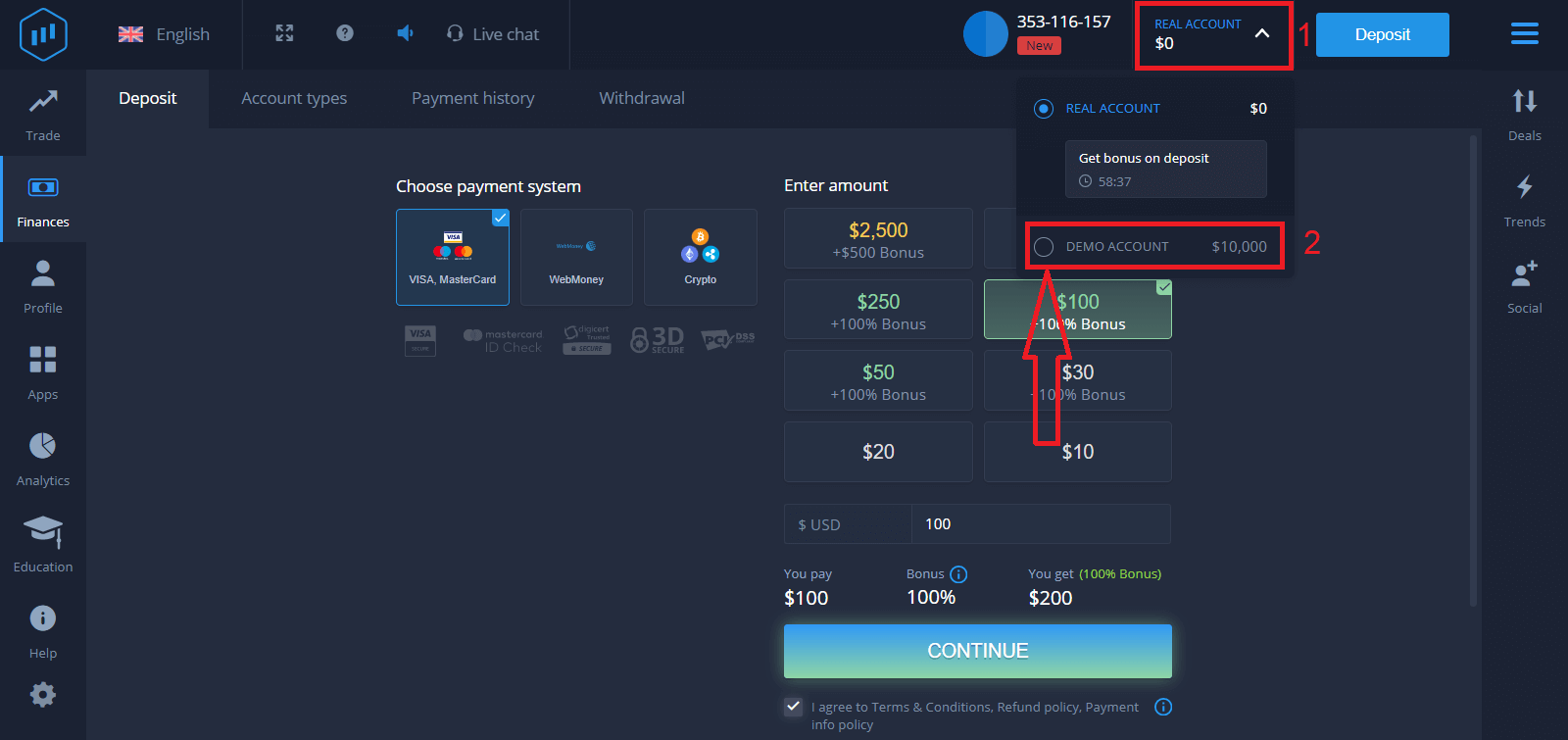
How to Login to ExpertOption using Facebook?
You can also log in to the website using your personal Facebook account by clicking on the Facebook button.1. Click on Facebook button
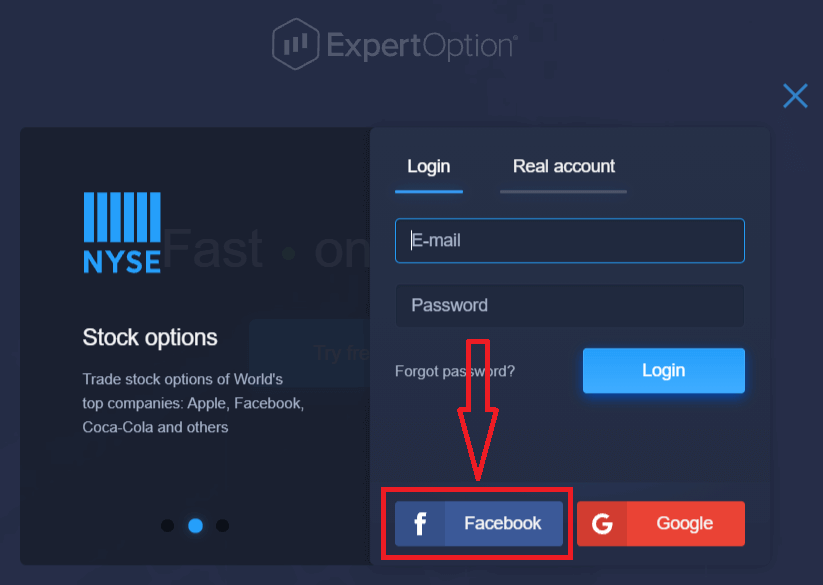
2. Facebook login window will be opened, where you will need to enter your email address that you used to register in Facebook
3. Enter the password from your Facebook account
4. Click on “Log In”
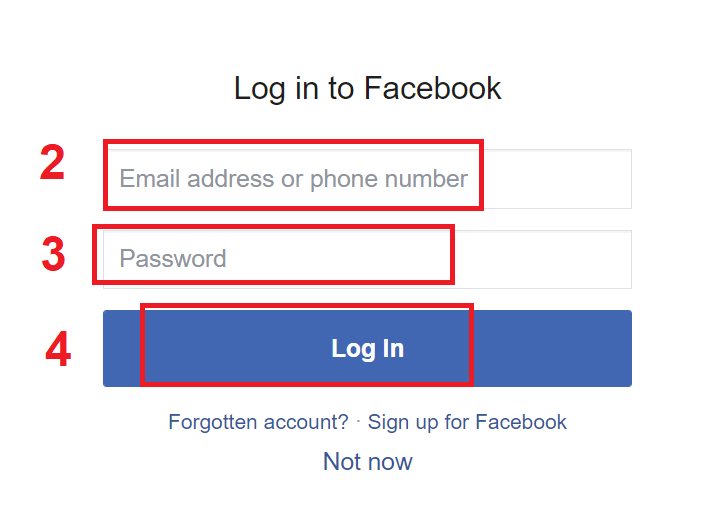
Once you’ve clicked on the “Log in” button, ExpertOption will request access to: Your name and profile picture and email address. Click "Continue..."
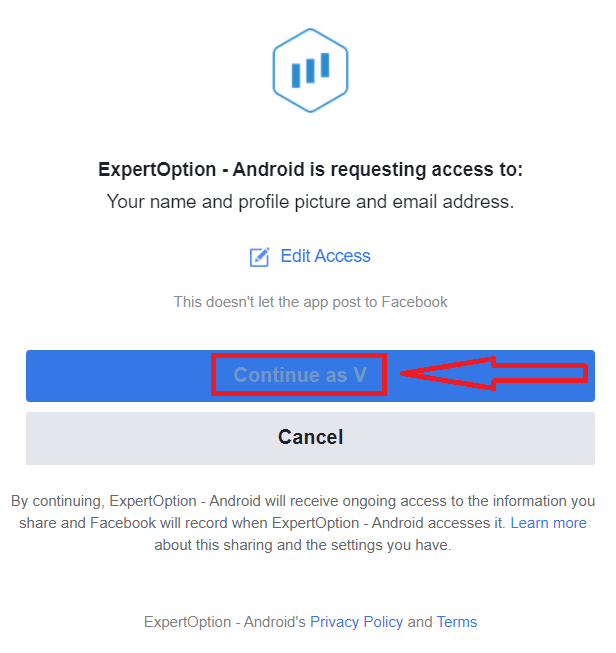
After that You will be automatically redirected to the ExpertOption platform.
How to Login to ExpertOption using Google?
1. For authorization through your Google account, you need to click on Google button.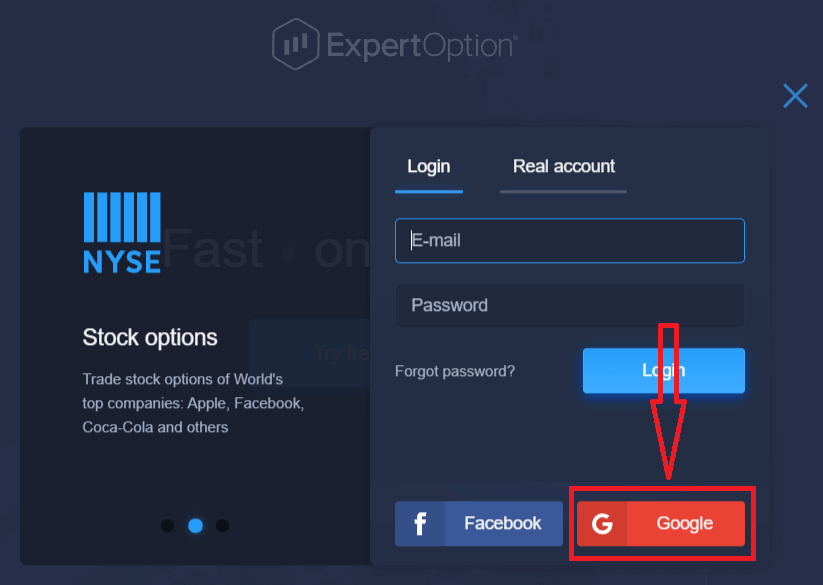
2. Then, in the new window that opens, enter your phone number or email and click “Next”. The system will open a window, you will be asked for the password for your google account.
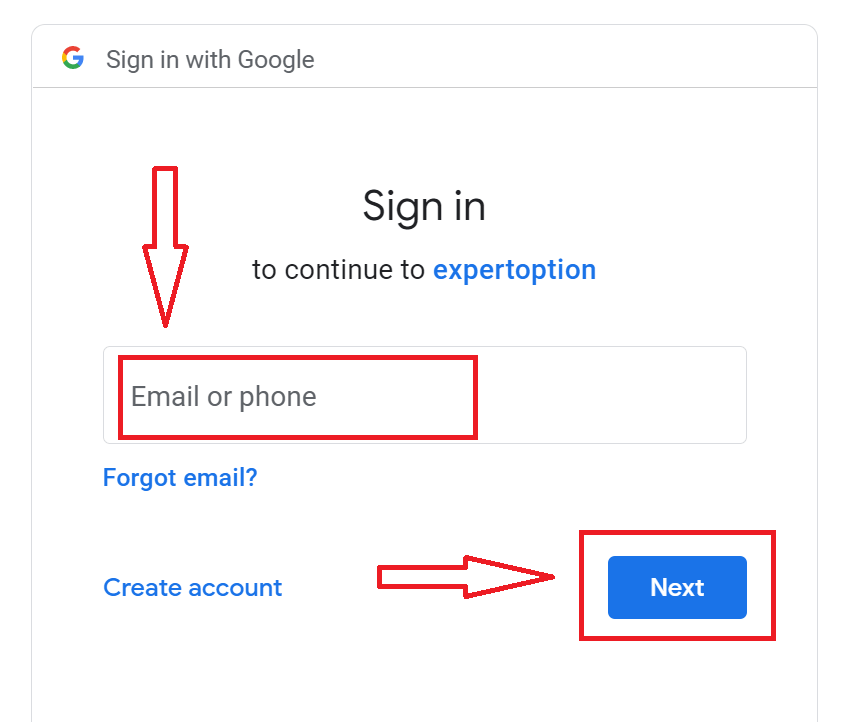
3. Then enter the password for your Google account and click “Next”.
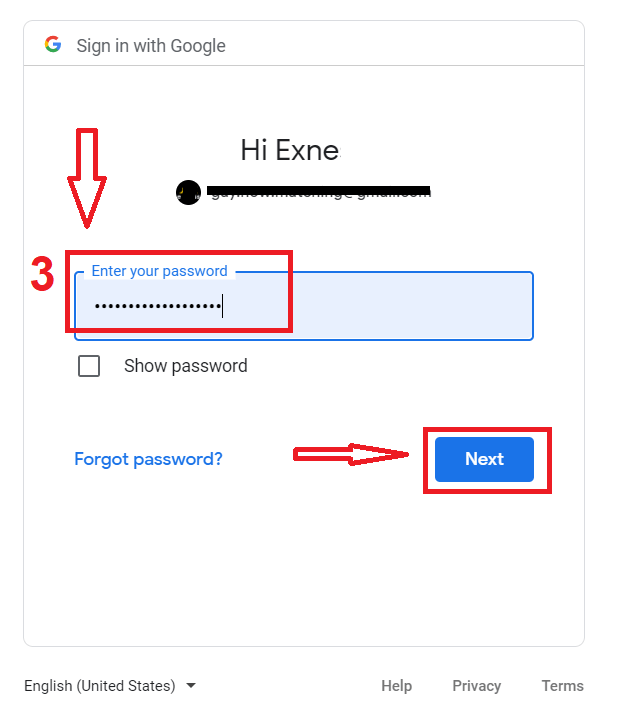
After that, follow the instructions sent from the service to your email address. You will be taken to your personal ExpertOption account.
Password Recovery from ExpertOption account
Don’t worry if you can’t log into the platform, you might just be entering the wrong password. You can come up with a new one.If you use the web version
To do that click "Forgot Password" link.
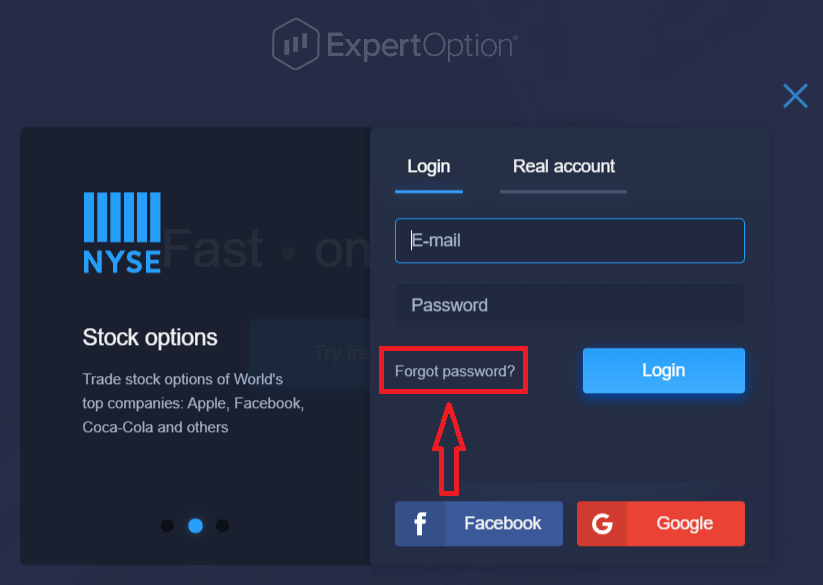
Then, the system will open a new form where you will be requested to restore your password for your ExpertOption account. You need provide the system with the appropriate email address and click "Reset Password"
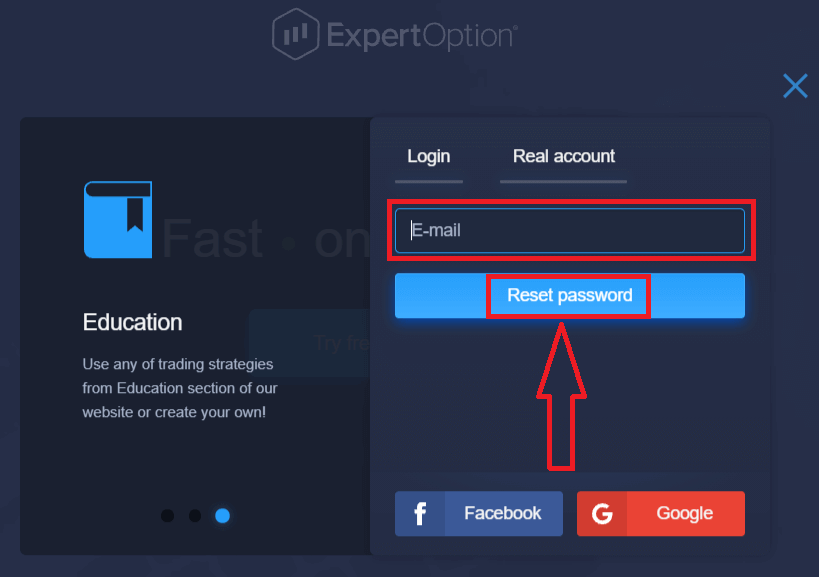
A notification will open that an email has been sent to this e-mail address to reset the password.
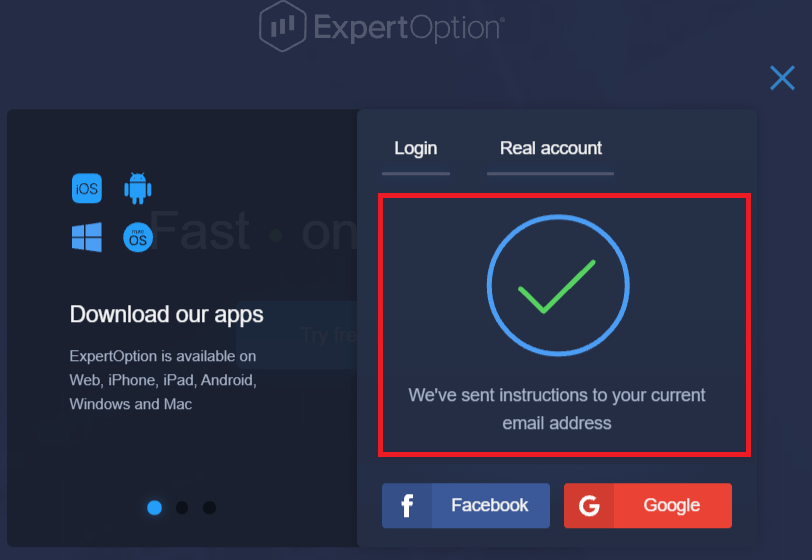
Further in the letter on your e-mail, you will be offered to change your password. Click on the «Reset Password»
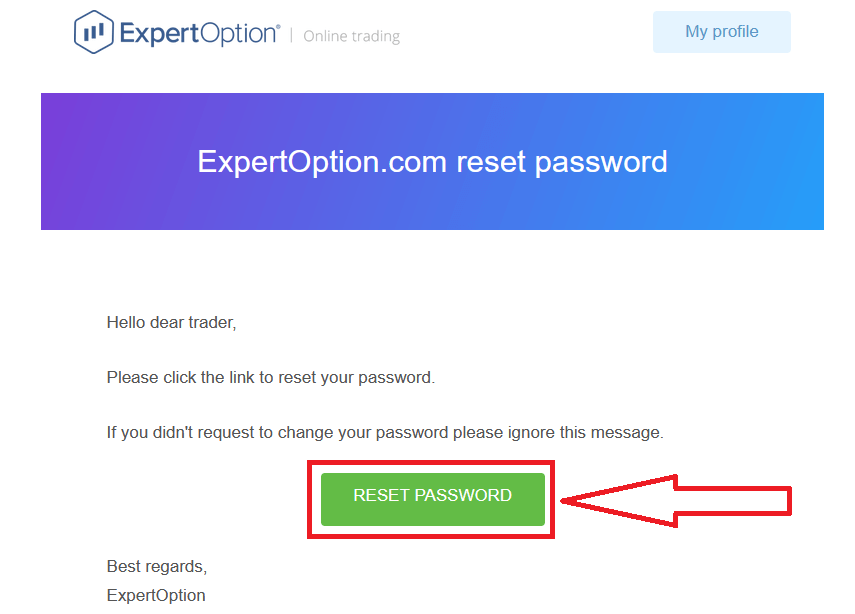
The link from the email will lead you to a special section on the ExpertOption website. Enter your new password here twice and click "Change password" button
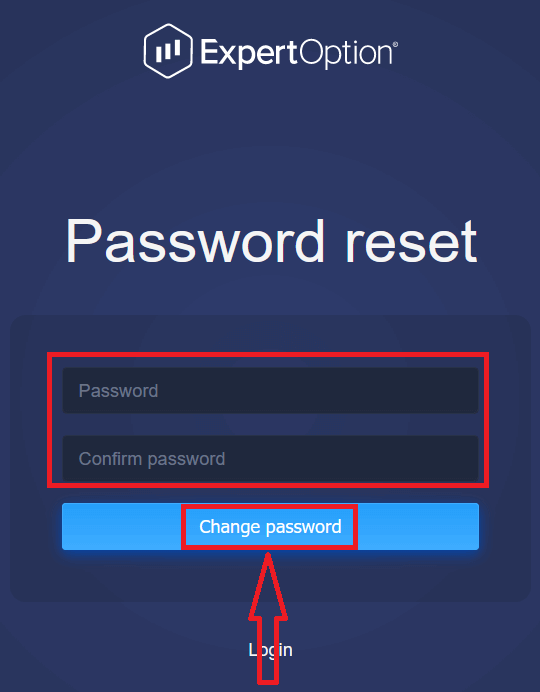
After entering "Password" and "Confirm password". A message will appear indicating that the password has been changed successfully.
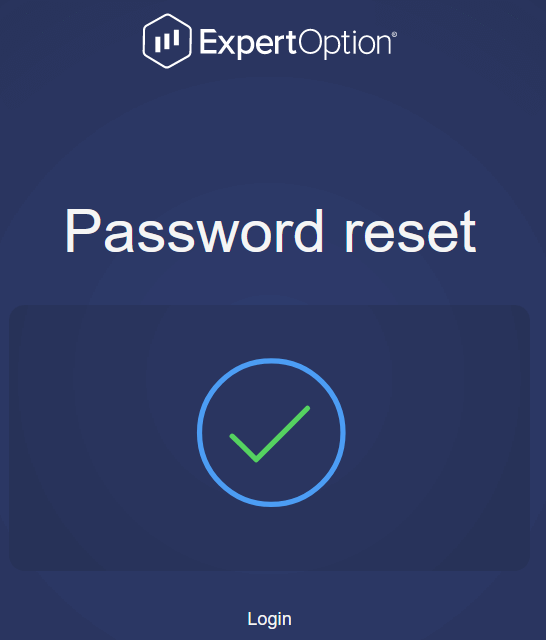
Thats it! Now you can log into the ExpertOption platform using your username and new password.
If you use the mobile application
To do that, Click the "Menu" icon
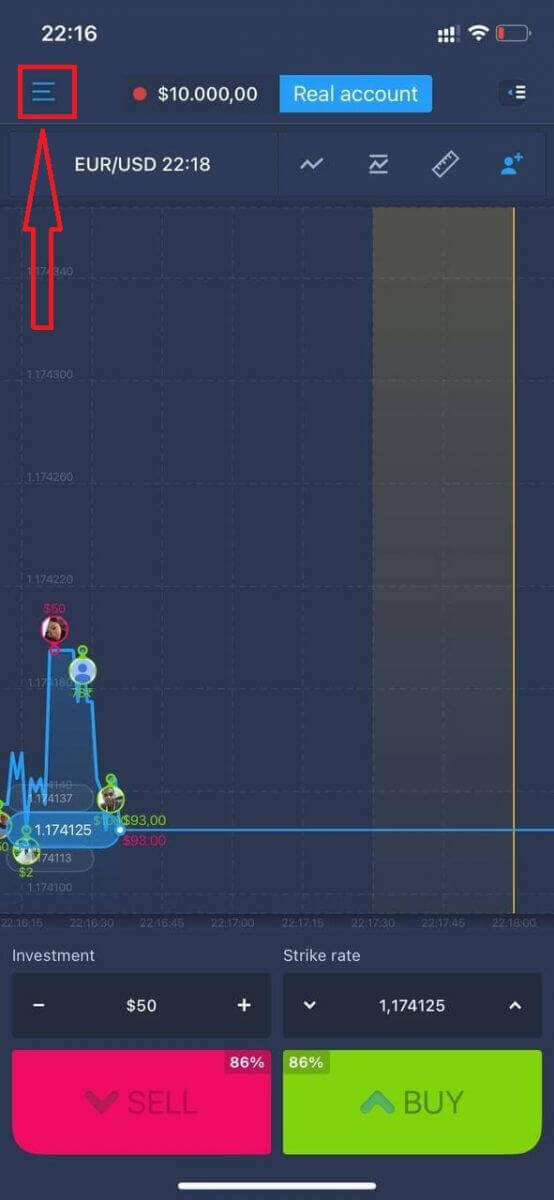
Click "Login"
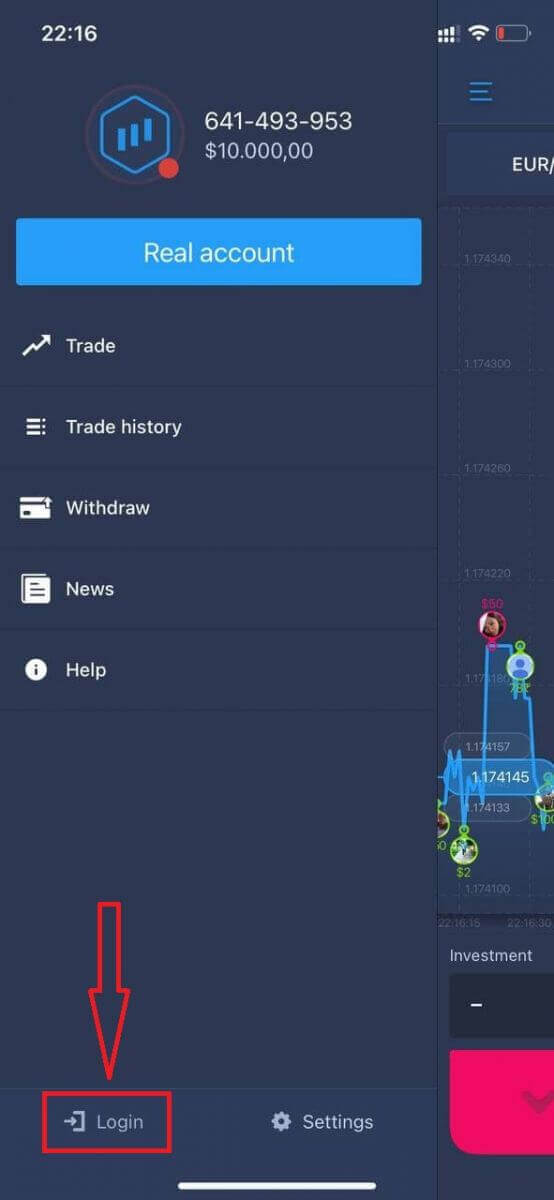
Click on the "Forgot password" link
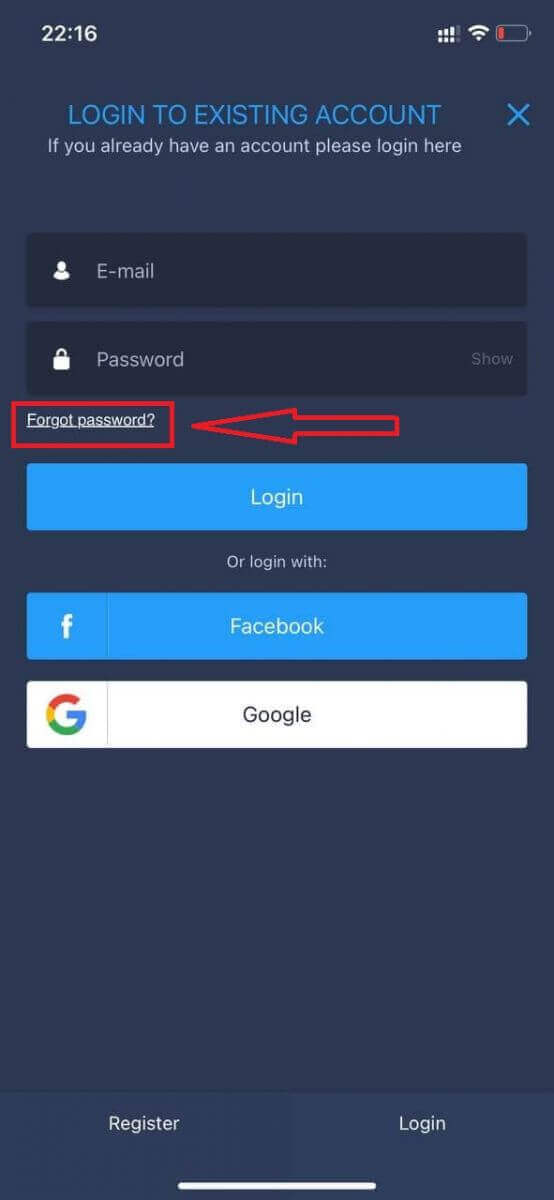
In the new window, enter the email you used during sign-up and click the "Send" button. Then do the same remaining steps as web app
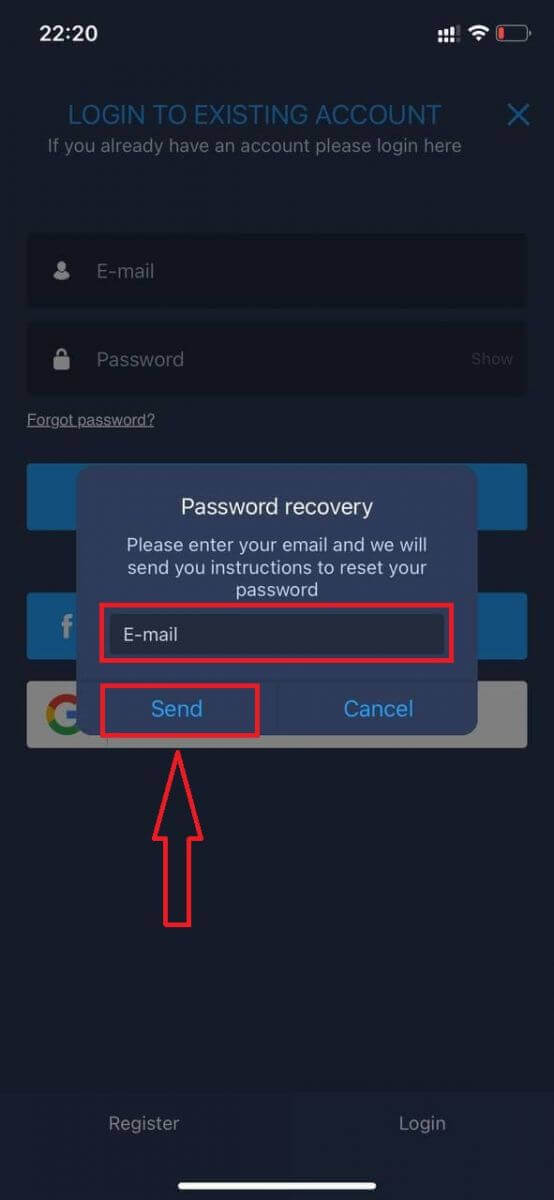
Login on ExpertOption Mobile Web Version
If you want to trade on the mobile web version of ExpertOption trading platform, you can easily do it. Initially, open up your browser on your mobile device. After that, search for “expertoption.com” and visit the official website of the broker.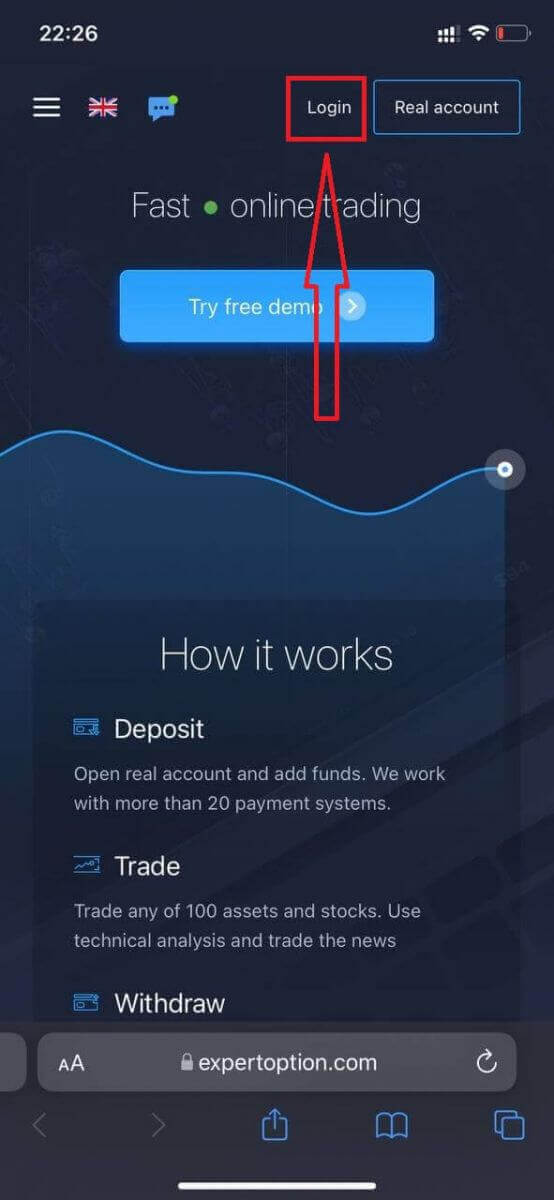
Enter your email and password and then click on the “Login” button.
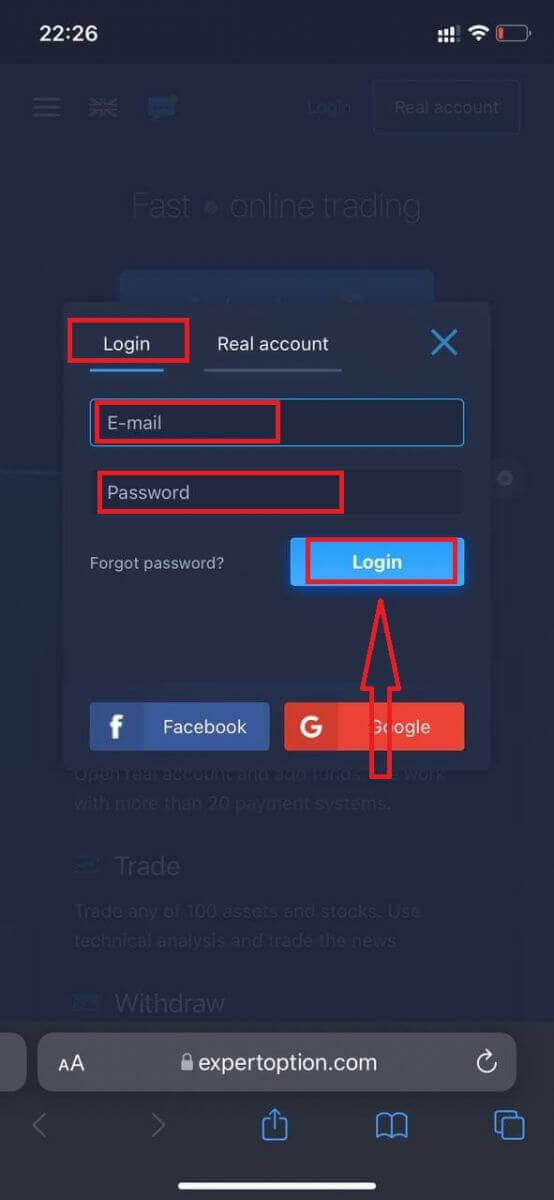
After logging in successfully, you will see the Deposit page. To start Live trading you have to make an investment in your account (The minimum deposit is 10 USD).
How to make a Deposit in ExpertOption
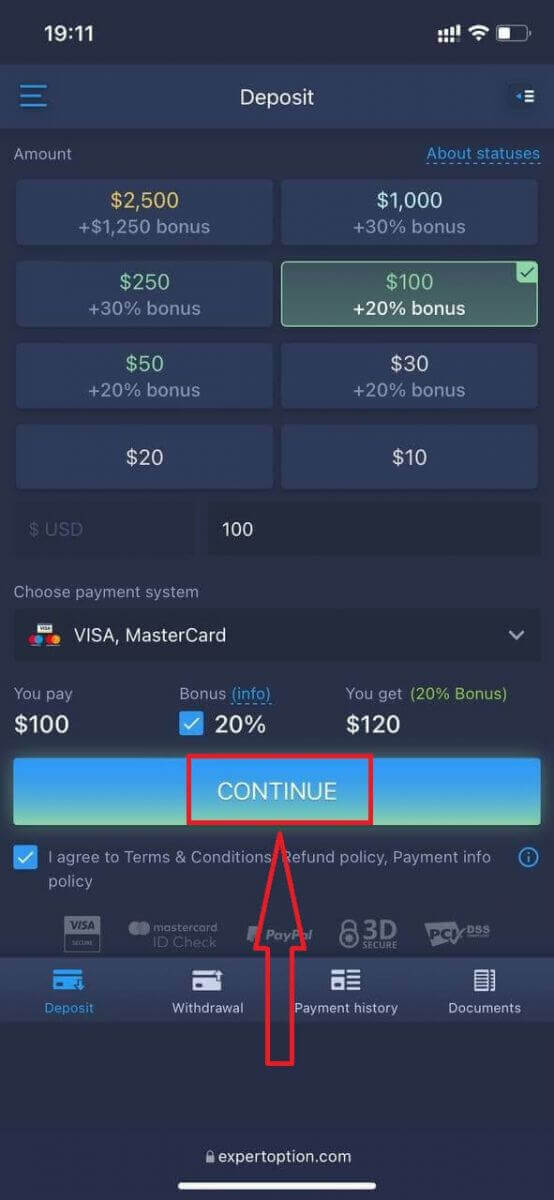
Enter the card data and click "Add funds ..."
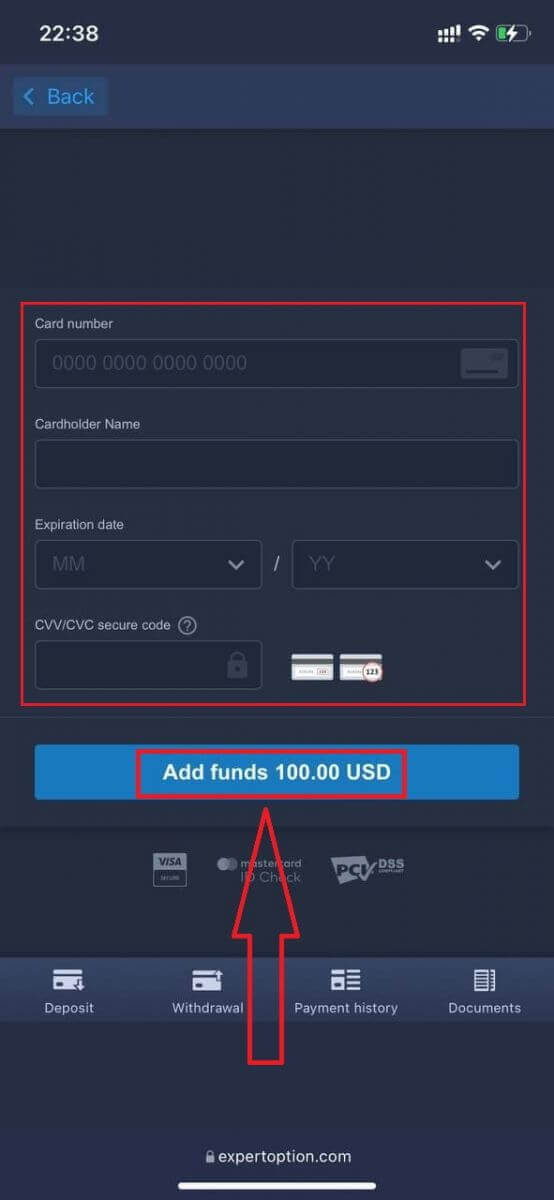
Now you can trade on a real account after depositing successfully.
If you want to use Demo Account, click the "Menu" icon.
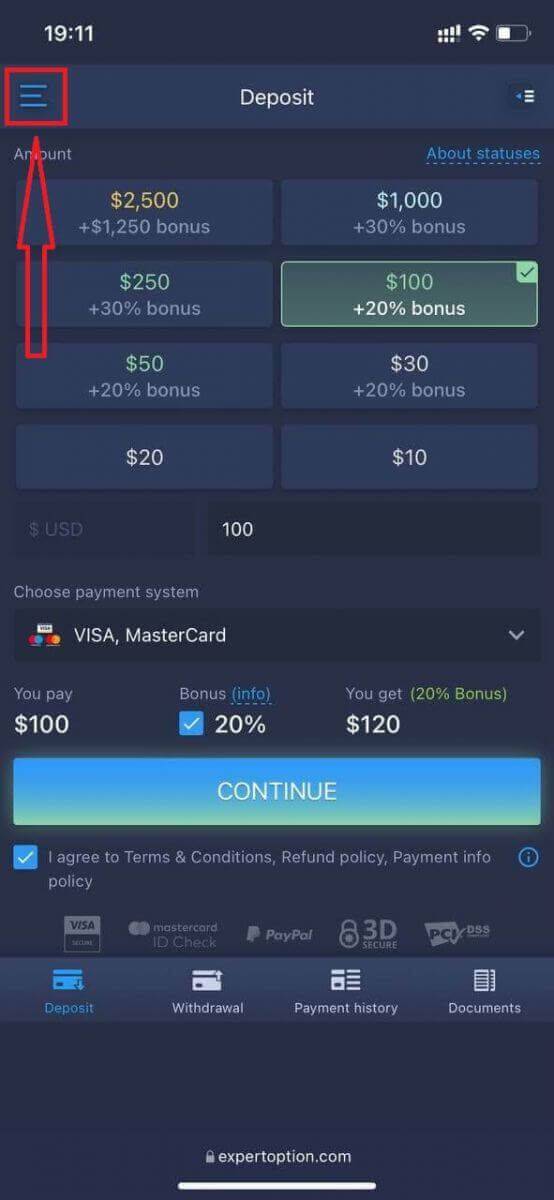
Click "Trade"
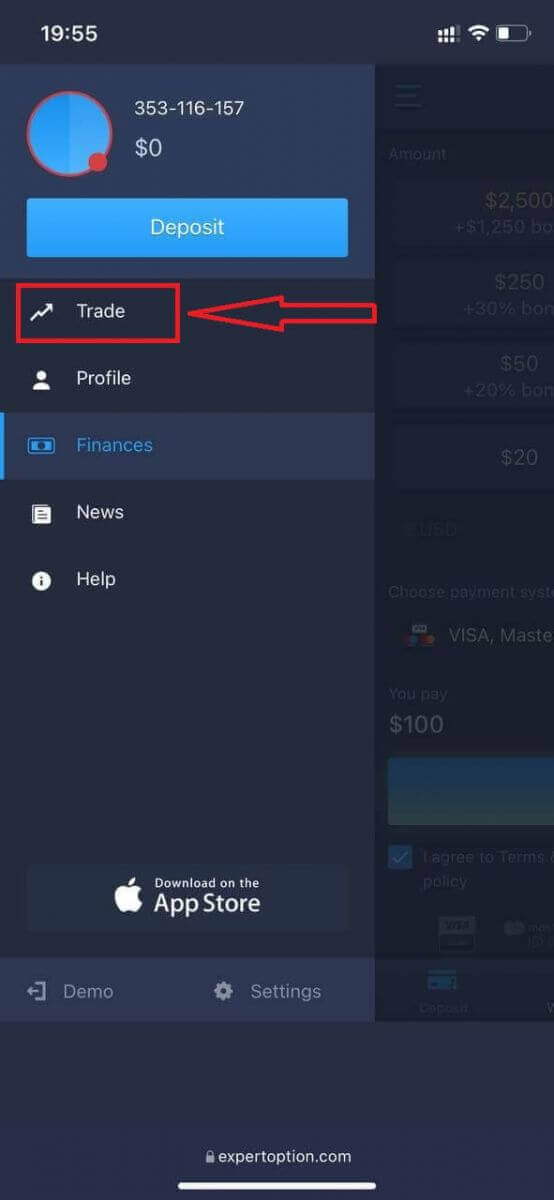
Switch accounts from Real account to Demo account.
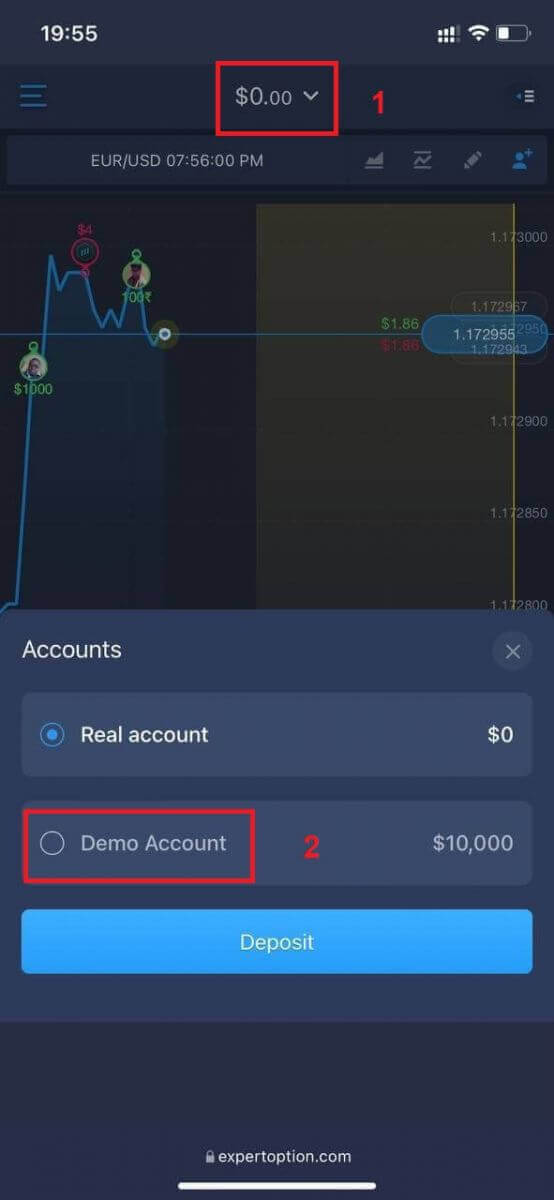
You will have $10,000 in Demo account.
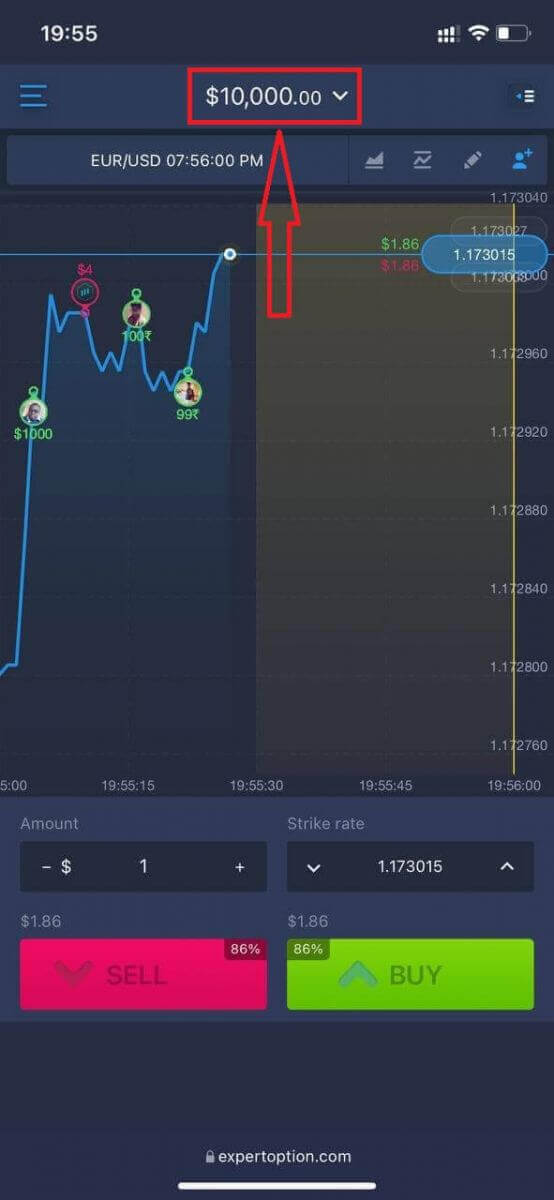
Now you are able to trade from the mobile web version of the platform. The mobile web version of the trading platform is exactly the same as a regular web version of it. Consequently, there won’t be any problems with trading and transferring funds.
How to Login to ExpertOption iOS app?
Login on the iOS mobile platform is similarly to login on the ExpertOption web app. The application can be downloaded through the App Store on your device or click here. Simply search for “ExpertOption - Mobile Trading” app and click «GET» to install it on your iPhone or iPad.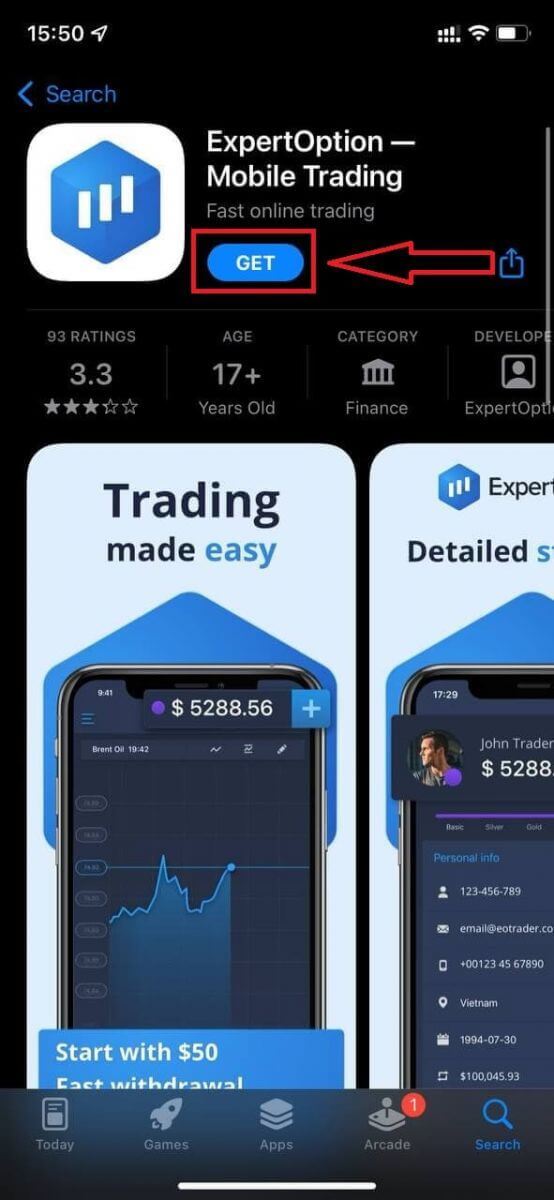
After installation and launching you may log in to ExpertOption iOS mobile app by using your email, Facebook or Google. You just need to choose the "Menu" icon.
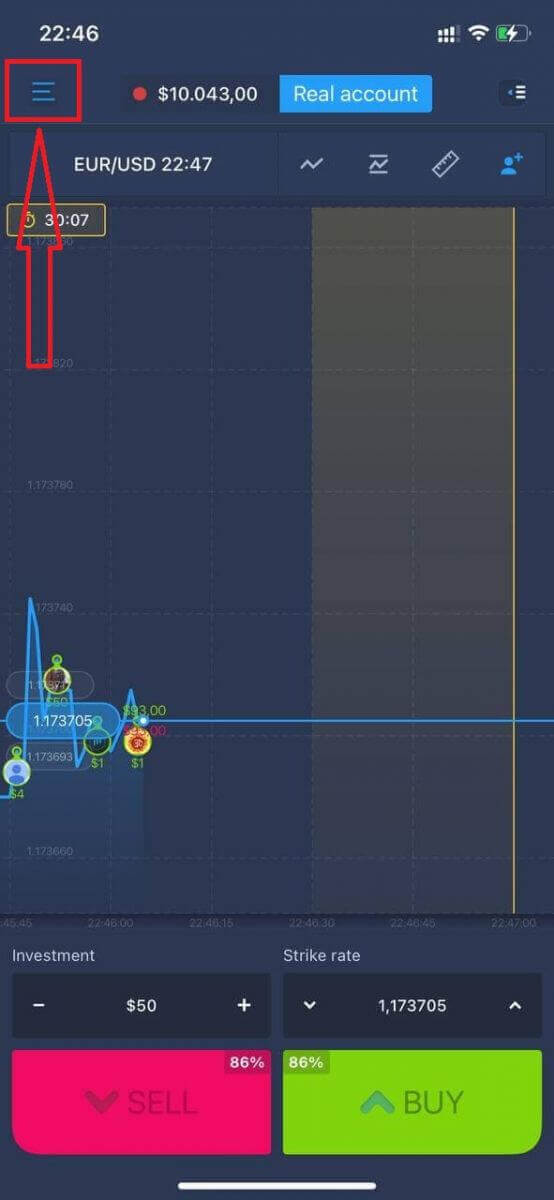
Click "Login"
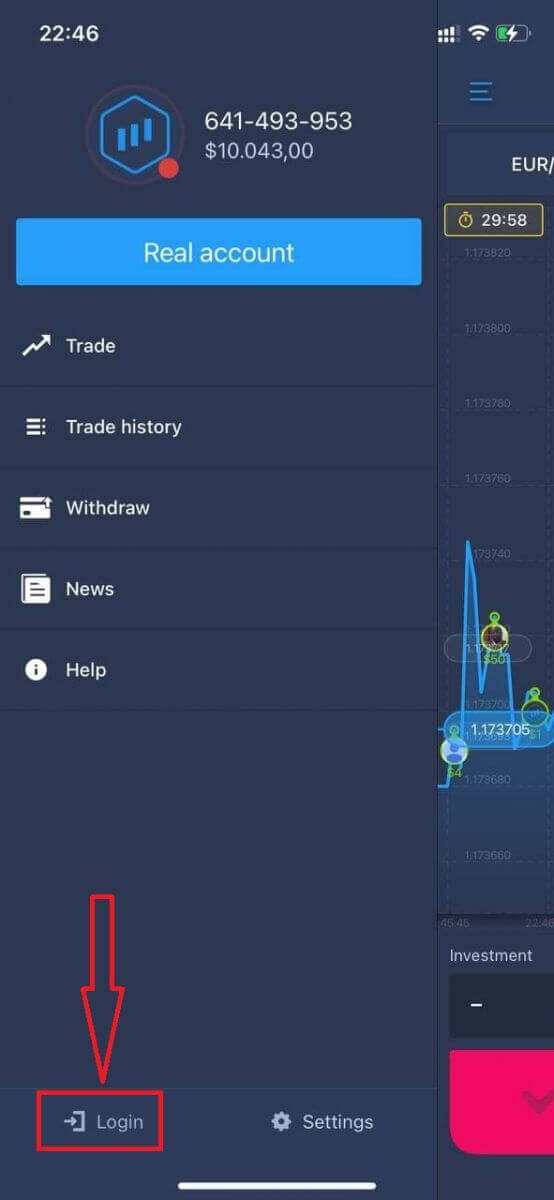
Enter your email and password and then click on the “Login” button.
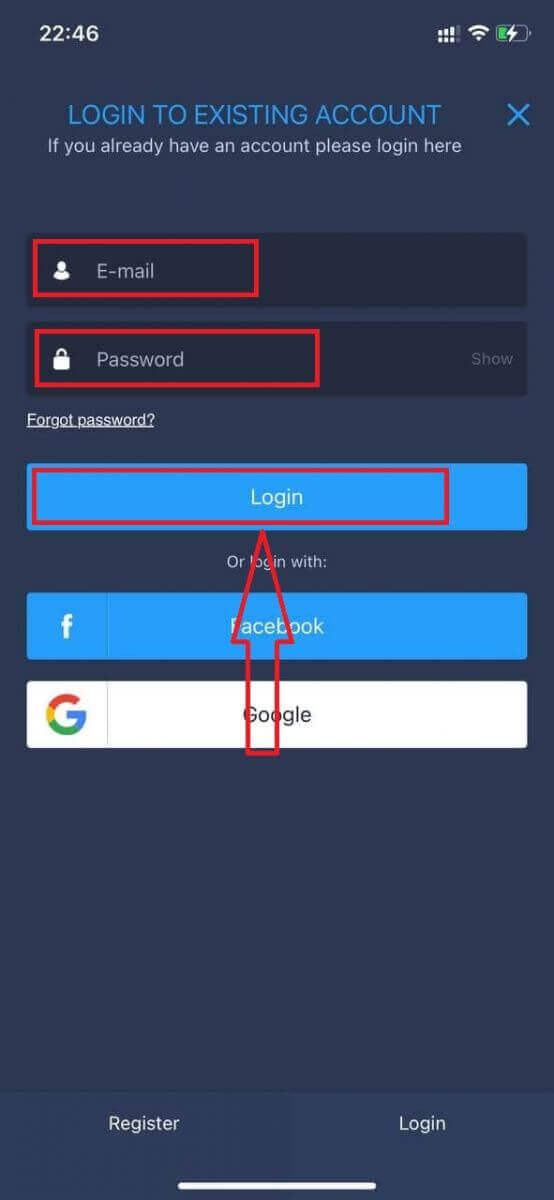
How to Login to ExpertOption Android app?
You have to visit Google Play store and search for "ExpertOption - Mobile Trading" to find this app or click here.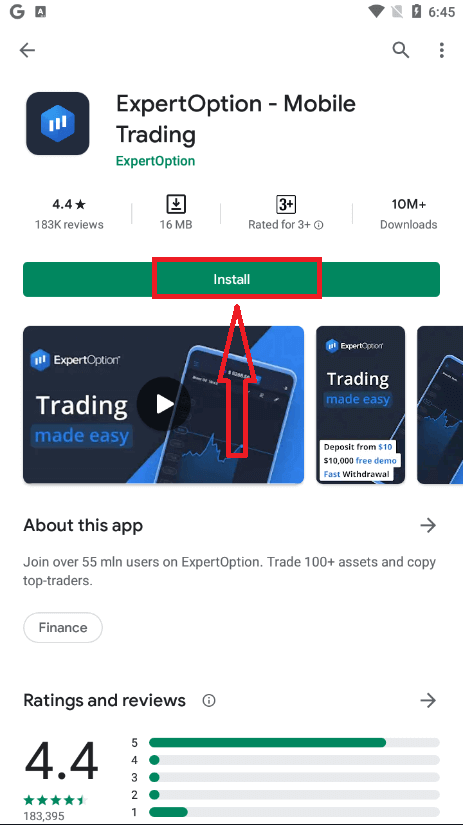
After installation and launching you may log in to ExpertOption Android mobile app by using your email, Facebook or Google account.
Do the same steps as on iOS device, choose the "Menu" icon.
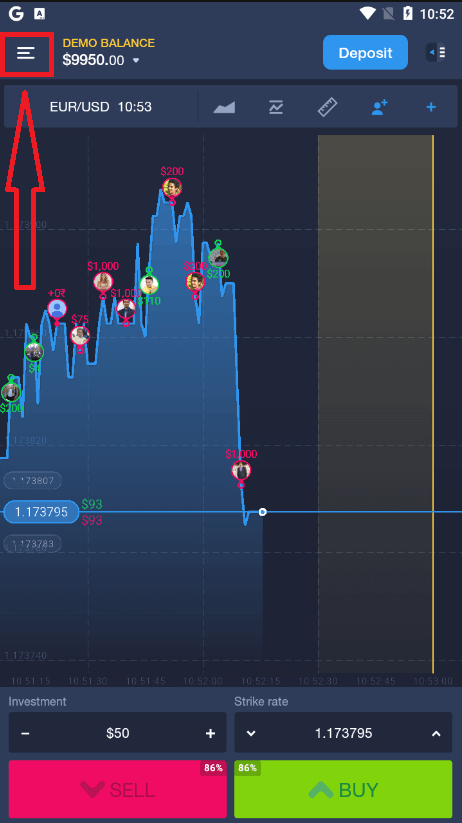
Click "Login"
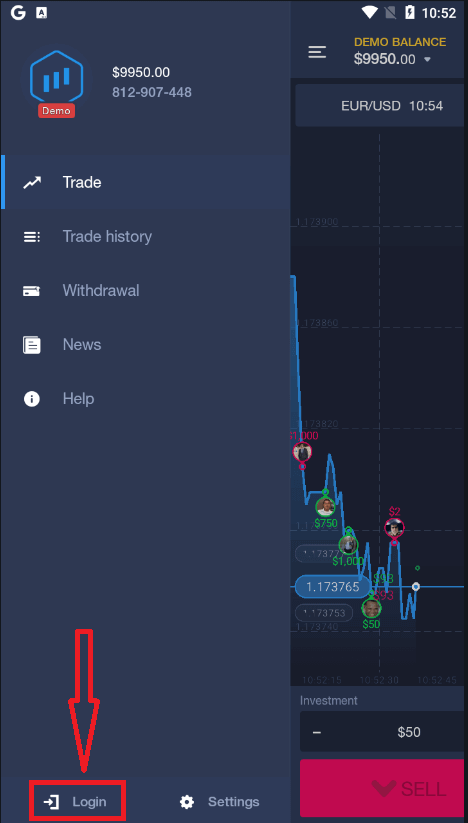
Enter your email and password and then click on the “Login” button.
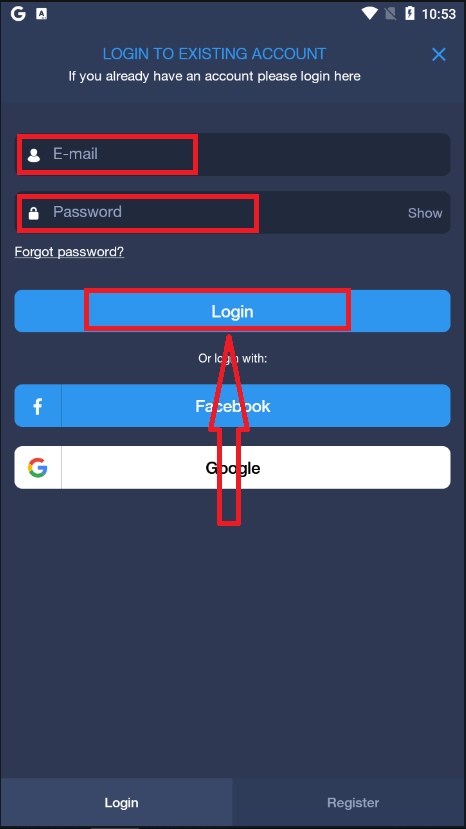
How to trade at ExpertOption
Features
We provide fastest trading using modern technologies. No delays in order executions and most accurate quotes. Our trading platform is available around the clock and on weekends. ExpertOption customer service is available 24/7. We are continuously adding new financial instruments.
- Technical analysis tools: 4 chart types, 8 indicators, trend lines
- Social trading: watch deals across the globe or trade with your friends
- Over 100 assets including popular stocks like Apple, Facebook and McDonalds
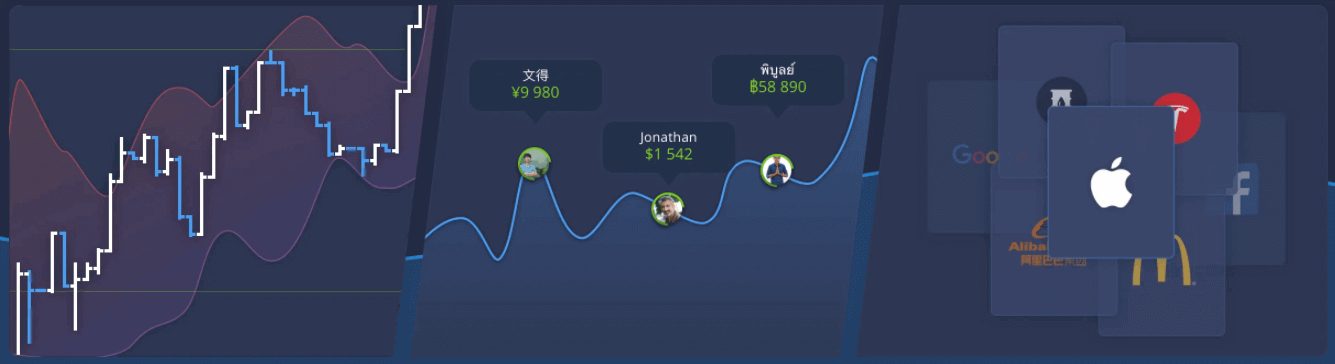
How to Open a Trade?
1. Choose asset for trading
- You can scroll through the list of assets. The assets that are available to you are colored white. Click on the assest to trade on it.
- The percentage determines its profitability. The higher the percentage – the higher your profit in case of success.
All trades close with the profitability that was indicated when they were opened.
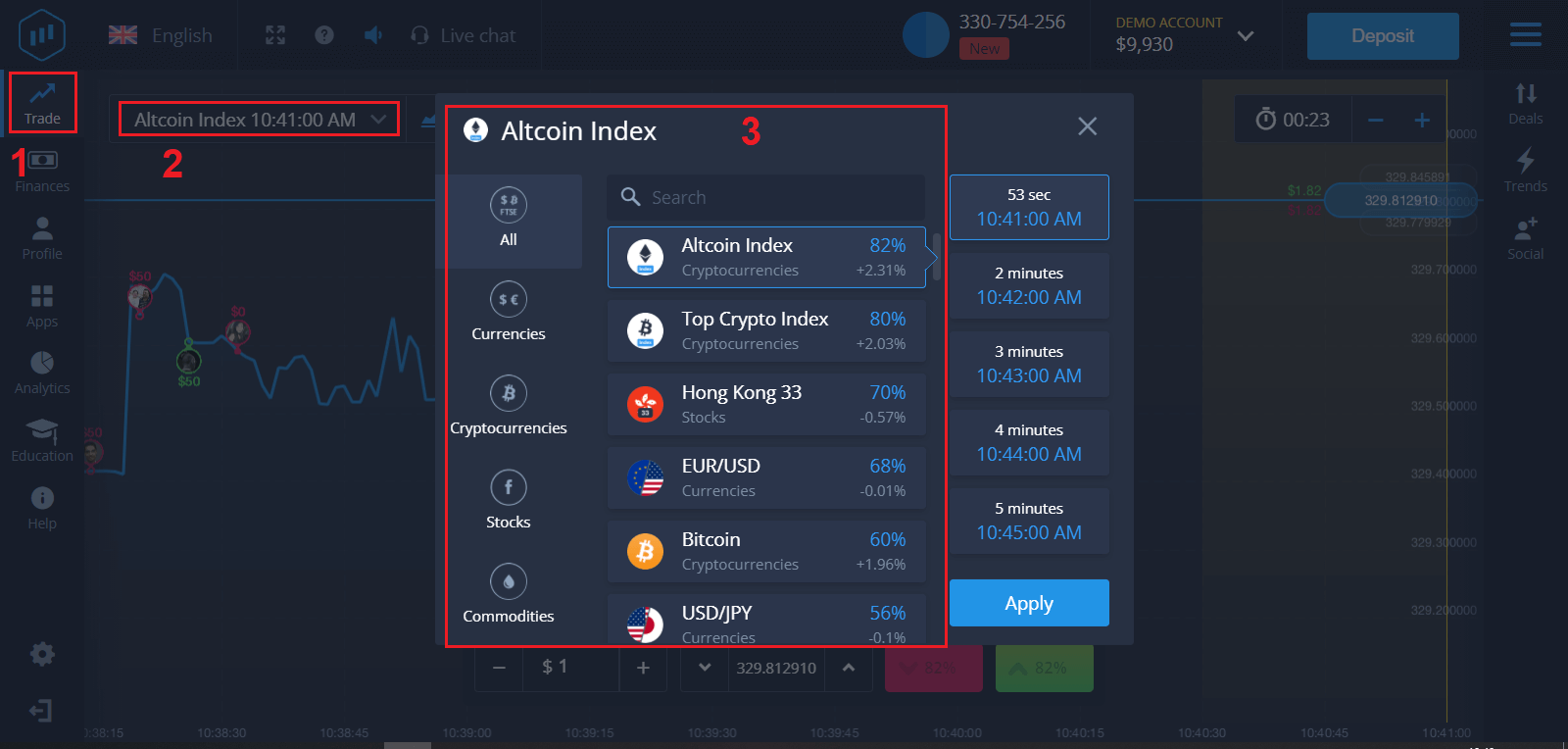
2. Choose an Expiration Time and click "Apply" button
The expiration period is the time after which the trade will be considered completed (closed) and the result is automatically summed up.
When concluding a trade with ExpertOption, you independently determine the time of execution of the transaction.
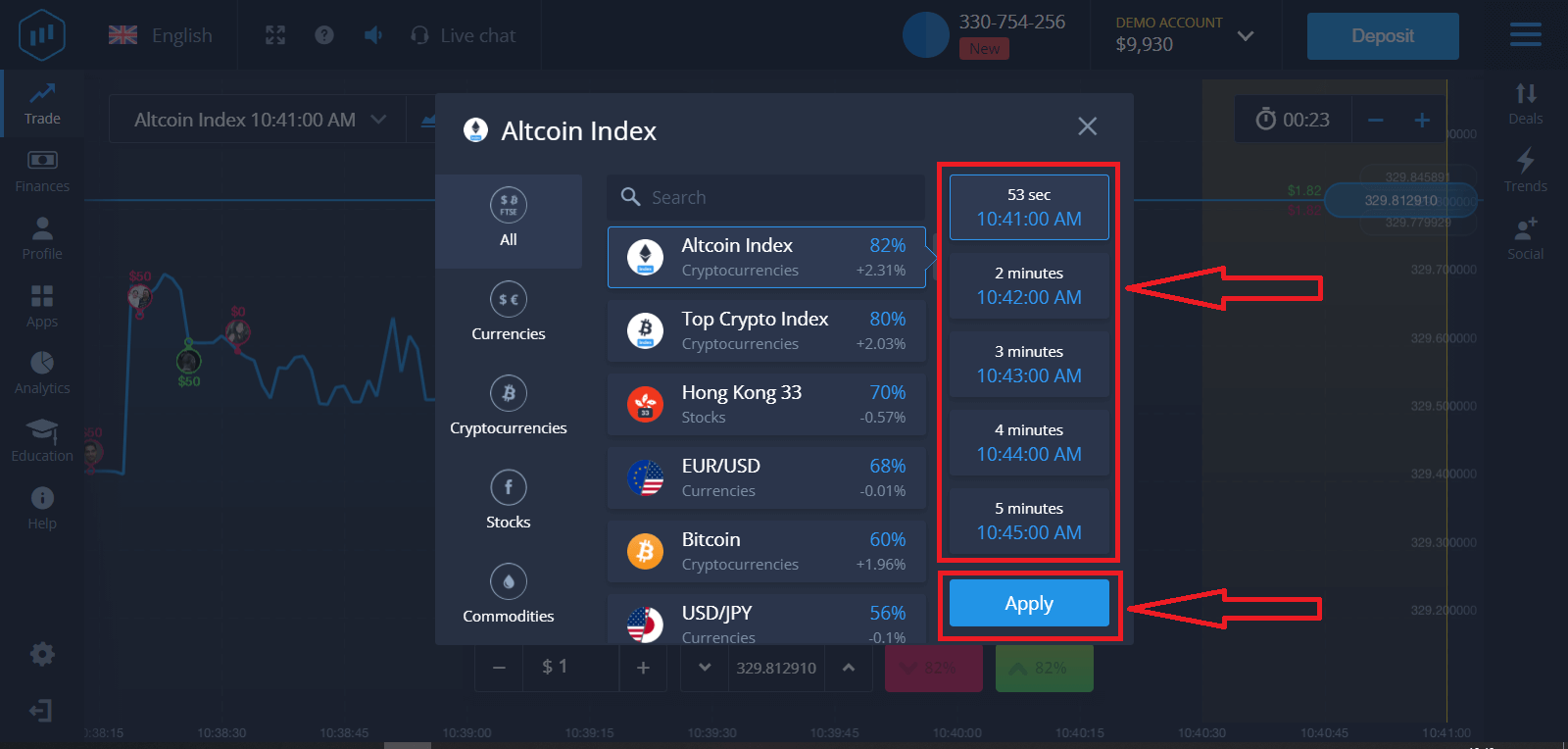
3. Set the amount you’re going to invest.
The minimum amount for a trade is $1, the maximum – $1,000, or an equivalent in your account currency. We recommend you start with small trades to test the market and get comfortable.
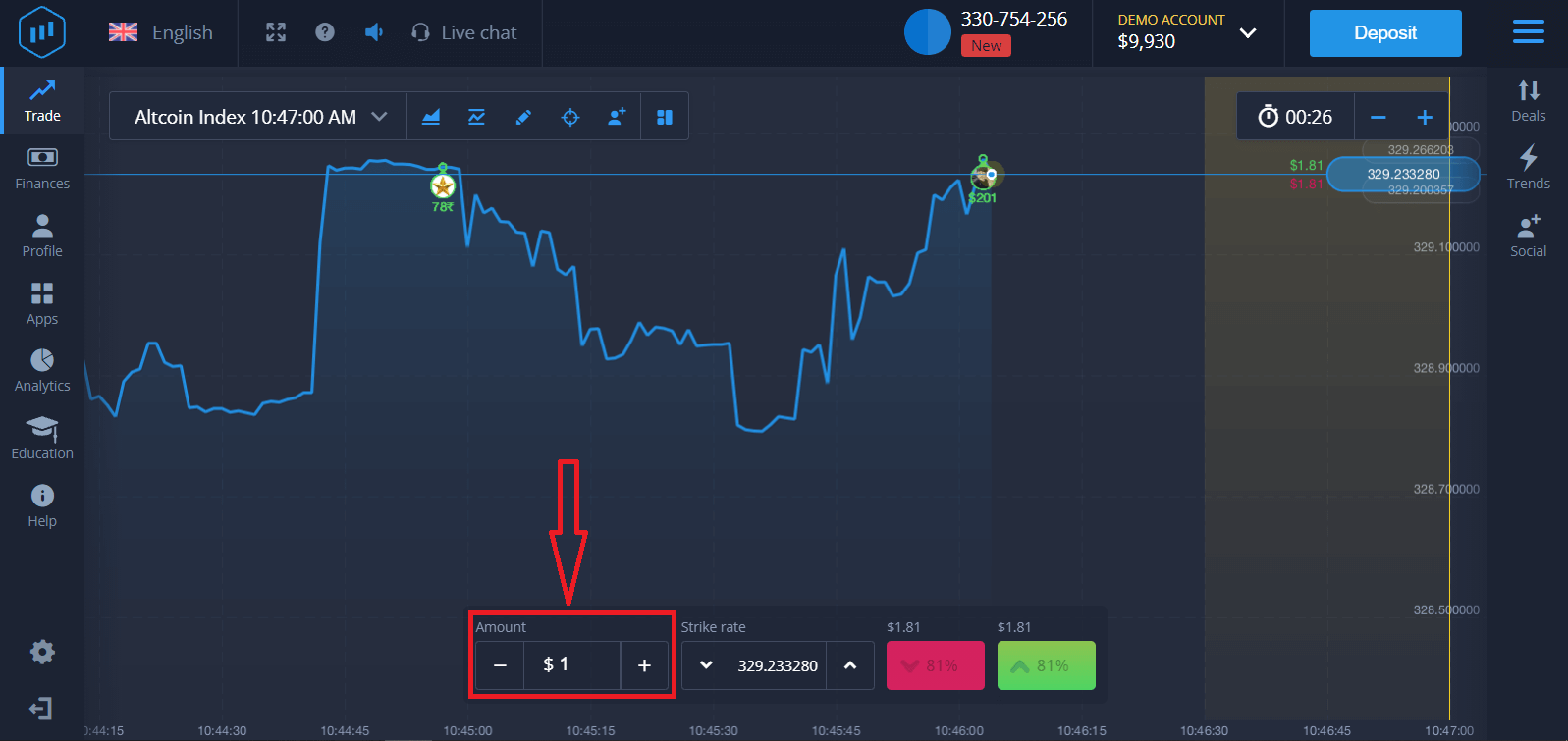
4. Analyze the price movement on the chart and make your forecast.
Choose Higher (Green) or Lower (Pink) options depending on your forecast. If you expect the price to go up, press "Higher" and if you think the price to go down, press "Lower"
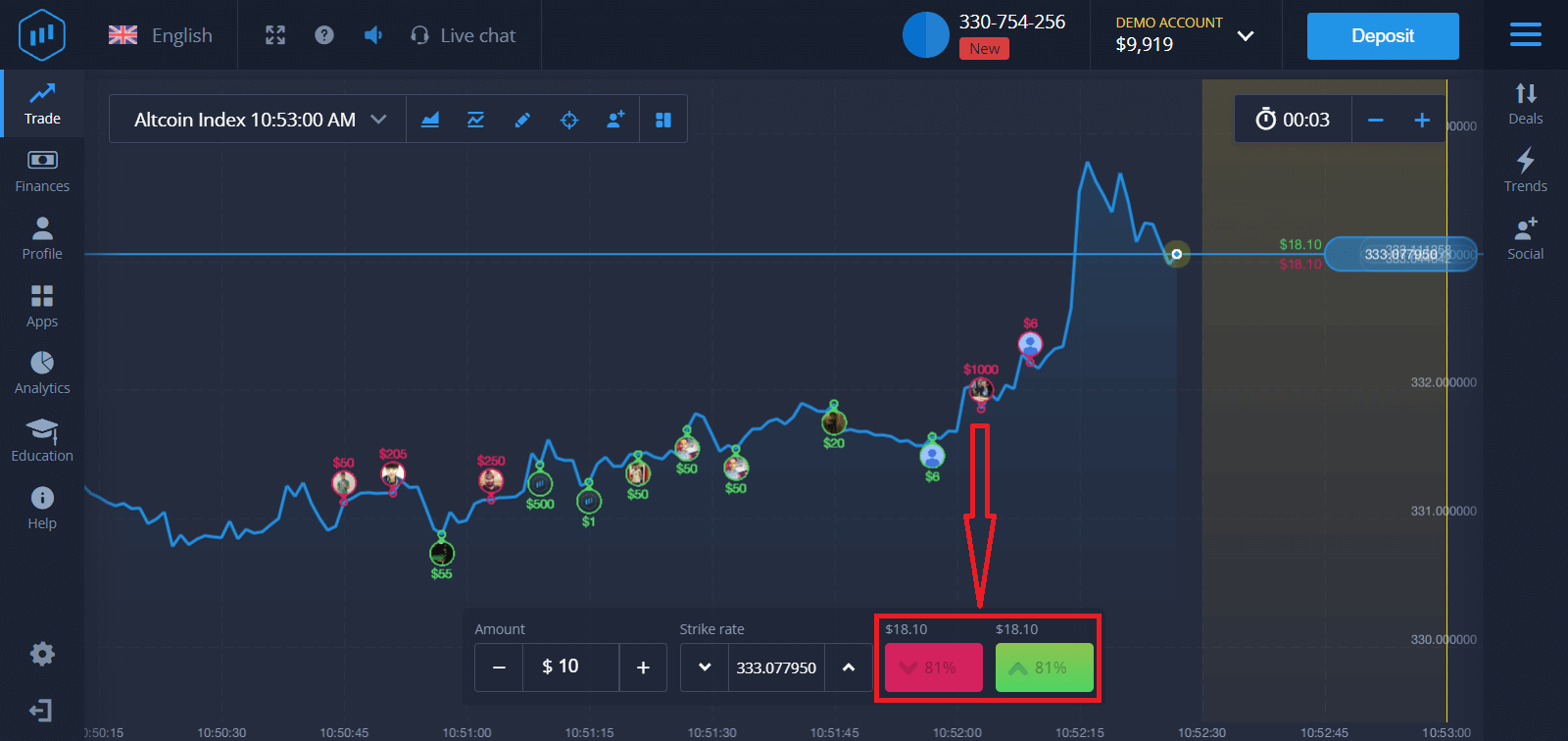
5. Wait for the trade to close to find out whether your forecast was correct. If it was, the amount of your investment plus the profit from the asset would be added to your balance. If your forecast was incorrect – the investment would not be returned.
You can monitor the Progress of your Order on the chart
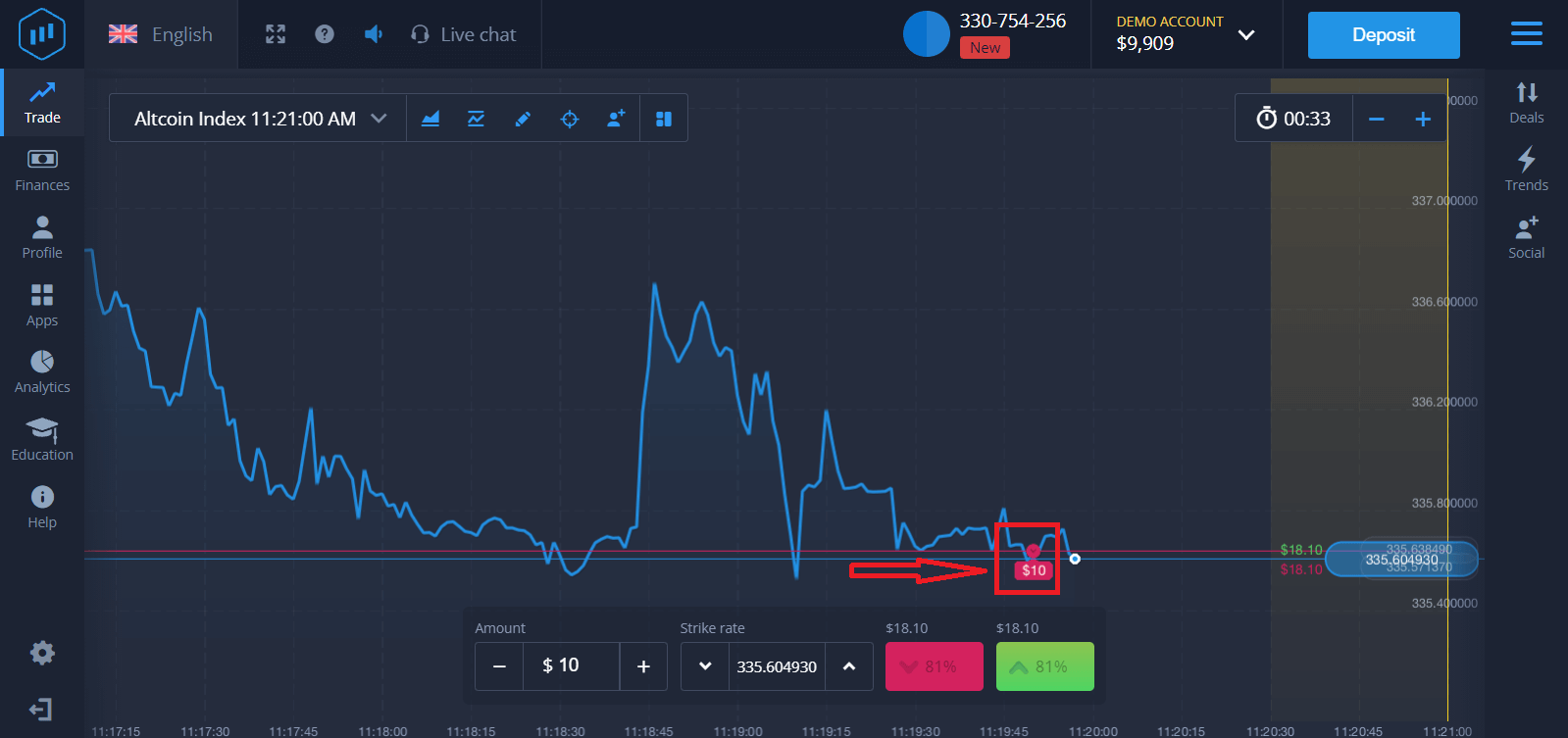
Or in the Deals
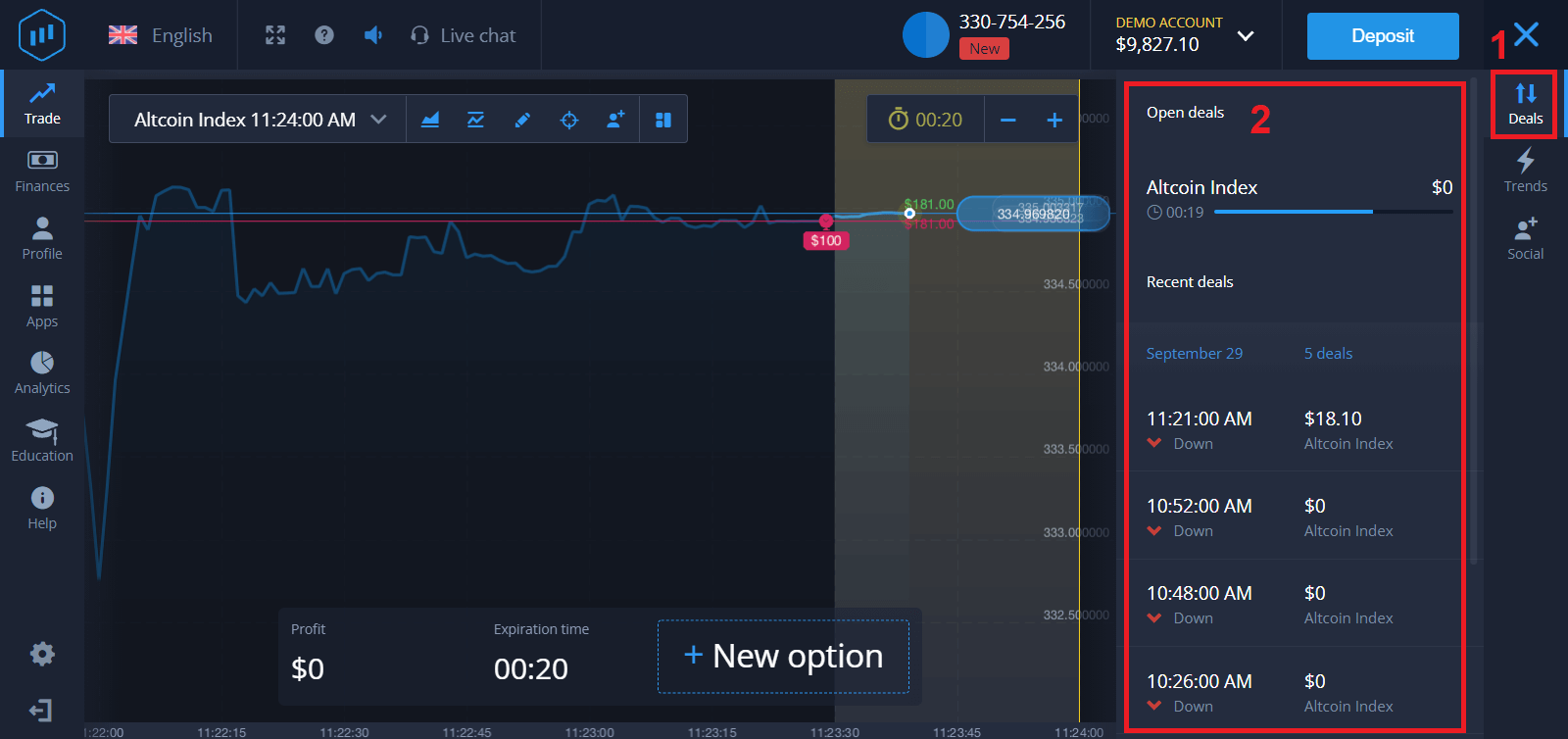
You will receive the notification about the result of your trade when it is finished