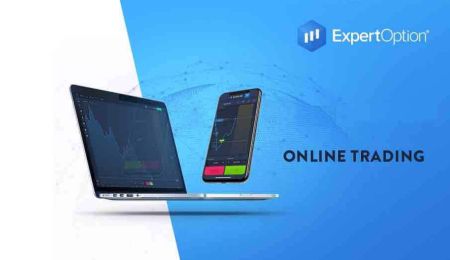How to Download and Install ExpertOption Application for Laptop/PC (Windows, macOS)
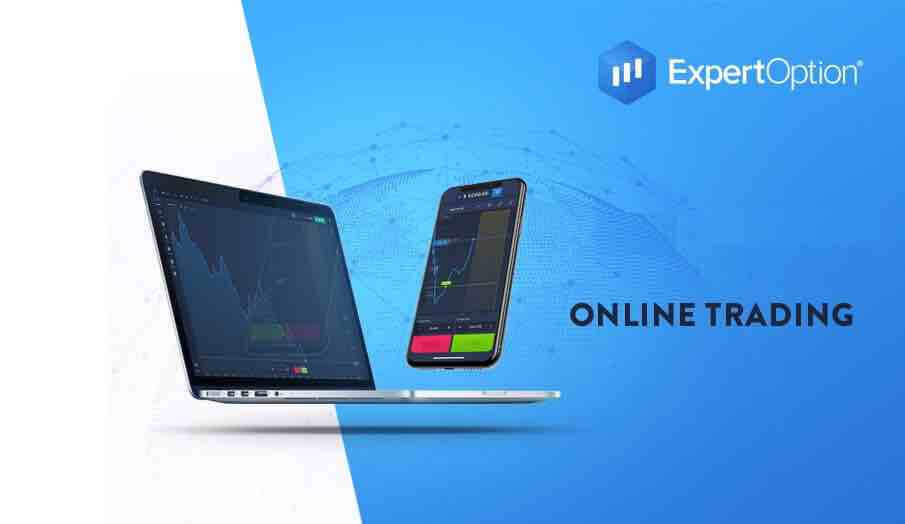
How to Download and Install ExpertOption App on Windows
The Desktop app of the trading platform is exactly the same as web version of it. Consequently, there won’t be any problems with trading and transferring funds.
System Requirements
-
Operating system:
- Windows 7, 8, 8.1, 10
-
RAM:
- 2 GB
-
Video card:
- DirectX 9 (Windows)
-
Hard disk space:
- 130 Mb
Download the official ExpertOption app here on your Laptop/PC.
Get the ExpertOption App for Windows
Your ExpertOption installer will start downloading automatically in a few seconds. If this does not happen, restart the download
After download successfully, follow these steps to install it on your Laptop/PC:
Save the ExpertOption-7.2.12.exe file on your computer.
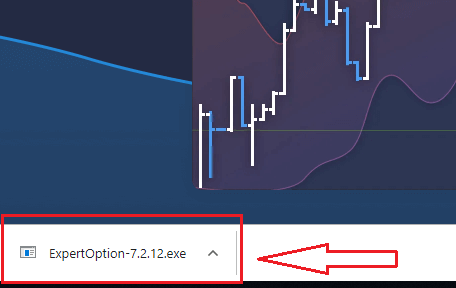
Open the downloaded file, double click on the file, it will run automatically.
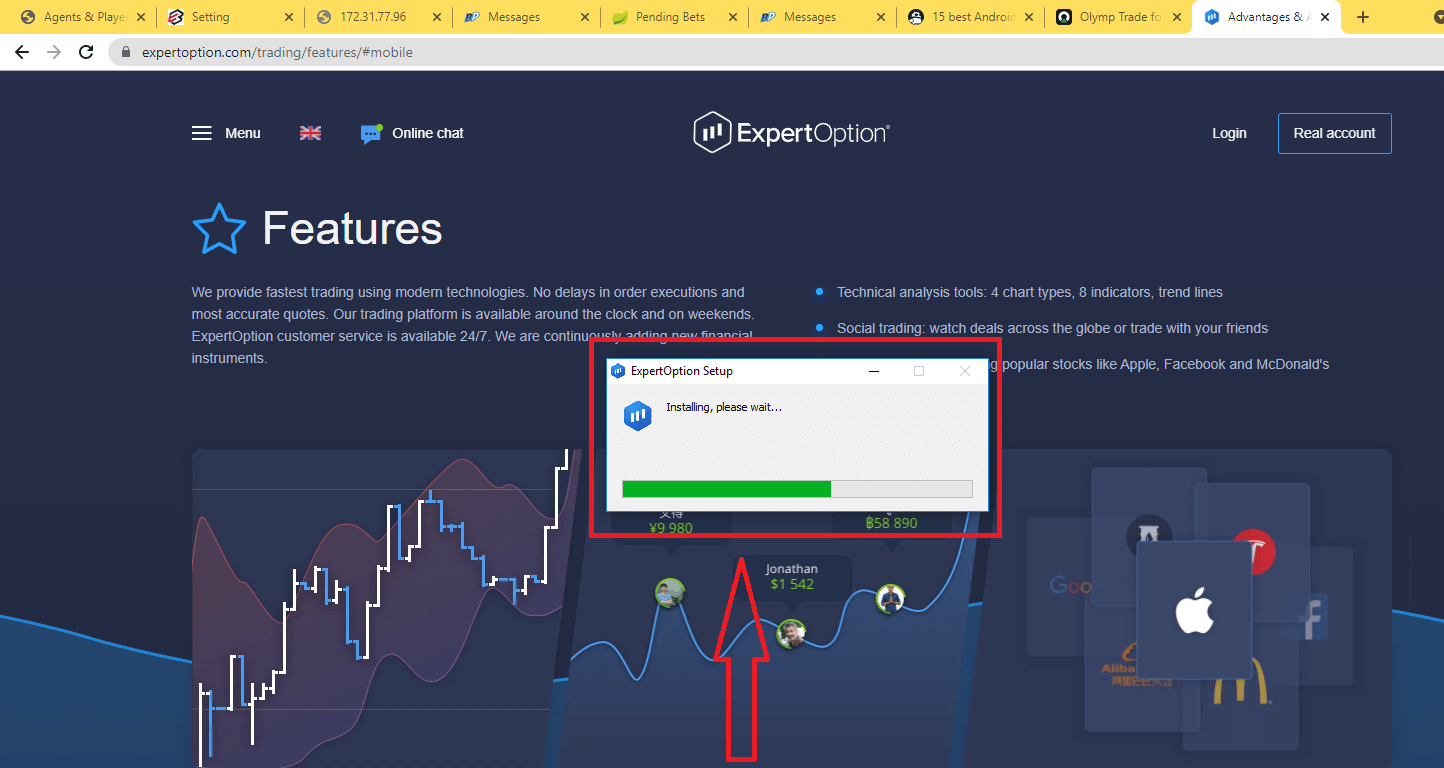
This will take you to the Demo trading page to start trading with $10,000 in Demo account
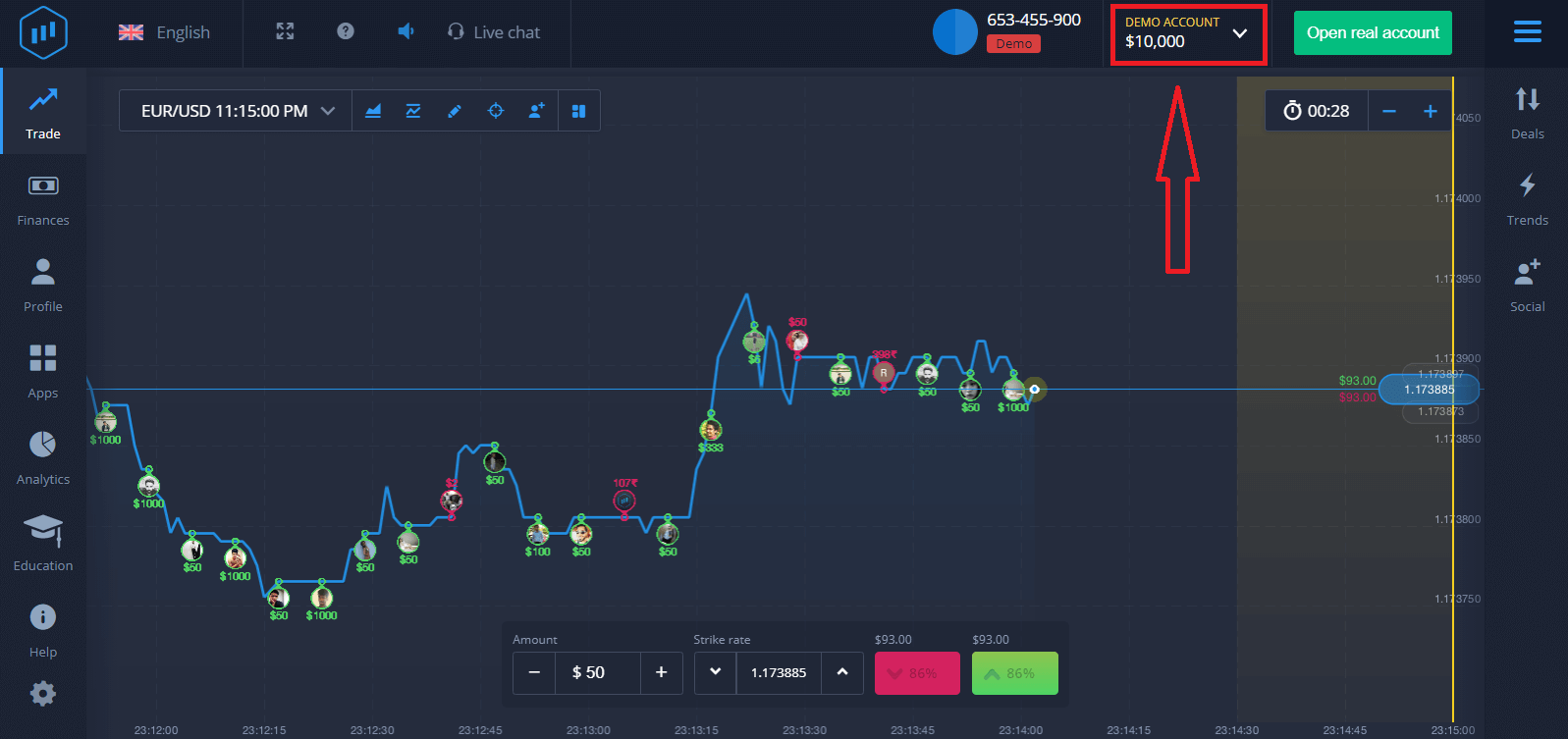
In order to continue using the account, save trading results and can trade on a real account. Click "Open real account" to create a ExpertOption account.
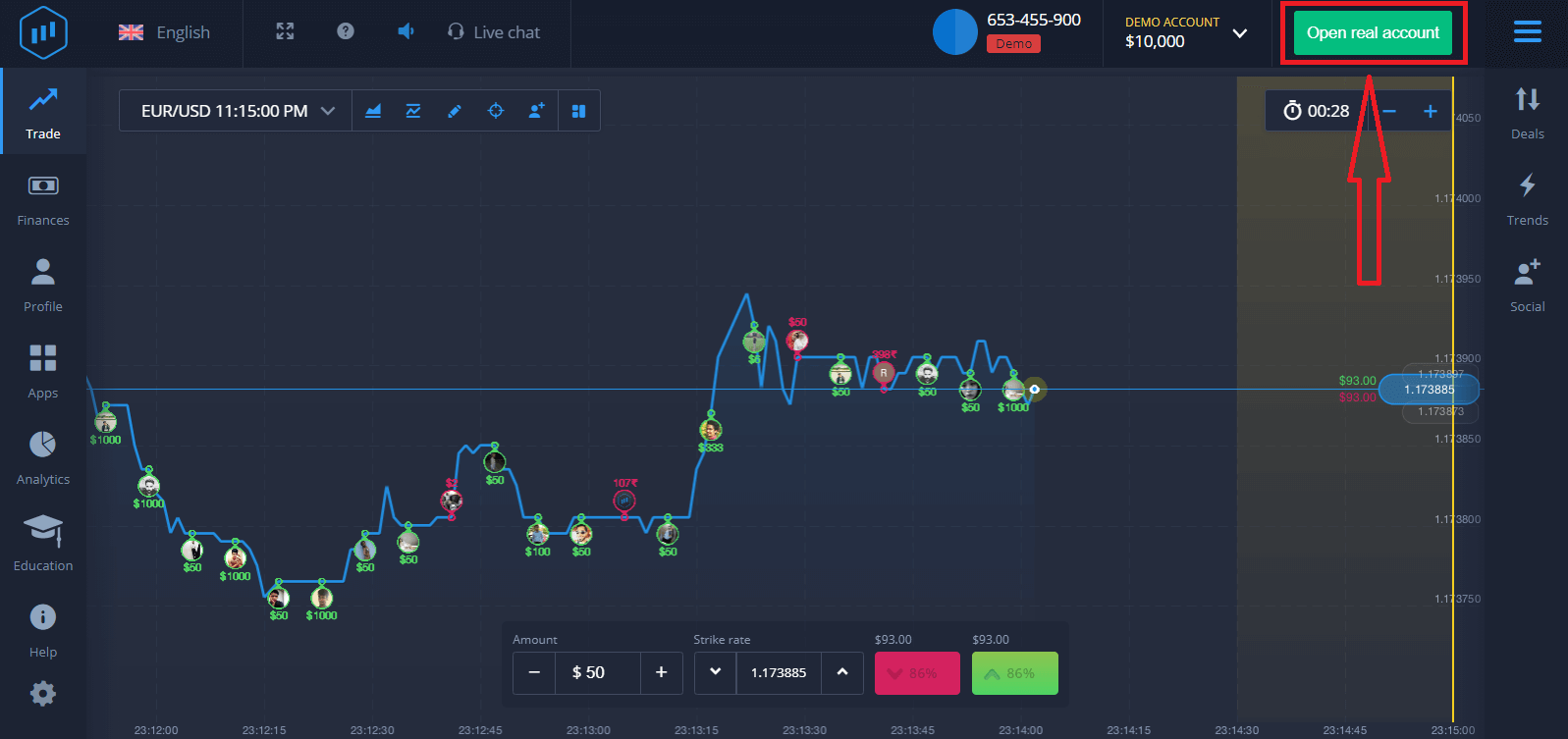
There are three available options: signing up with your email address, Facebook account or Google account as below. All you need is to choose any suitable method and create a password.
How to Download and Install ExpertOption App on macOS
The Desktop app of the trading platform is exactly the same as web version of it. Consequently, there won’t be any problems with trading and transferring funds.
System Requirements
-
Operating system:
- macOS - OS X 10.10 Yosemite
-
RAM:
- 2 GB
-
Video card:
- OpenGL 2.0-friendly (macOS)
-
Hard disk space:
- 130 Mb
Download the official ExpertOption app here on your Laptop/PC.
Get the ExpertOption App for macOS
Your ExpertOption installer will start downloading automatically in a few seconds. If this does not happen, restart the download
After download successfully, do the same steps like on windows to install it on your Laptop/PC:
How to Register with an Email
1. You can sign up for an account on the platform by clicking the “Open real Account” button in the upper right corner.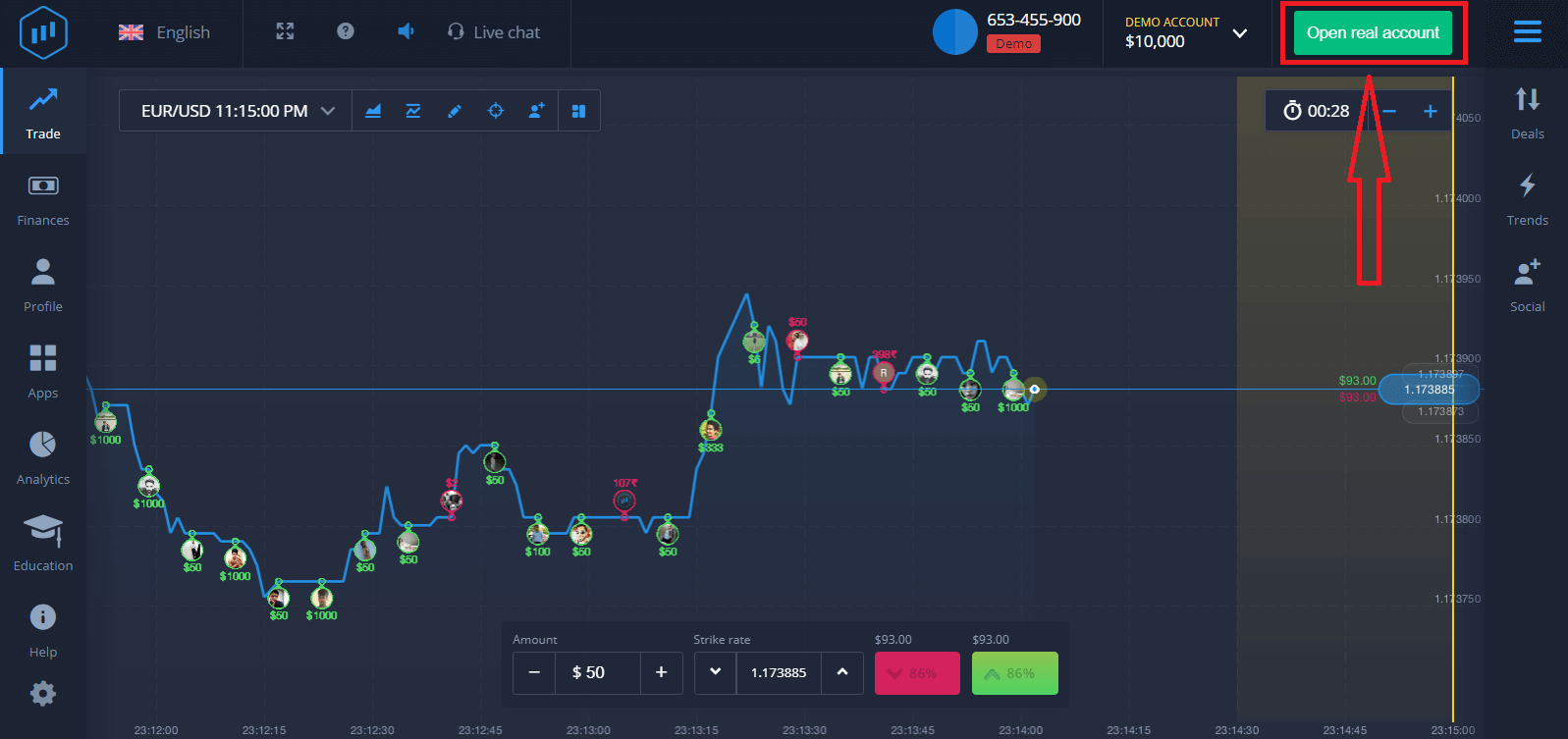
2. To sign-up you need to fill in all the necessary information and click "Open Account"
- Enter a valid email address.
- Create a strong password.
- You also need to read "Terms and Conditions" and check it.
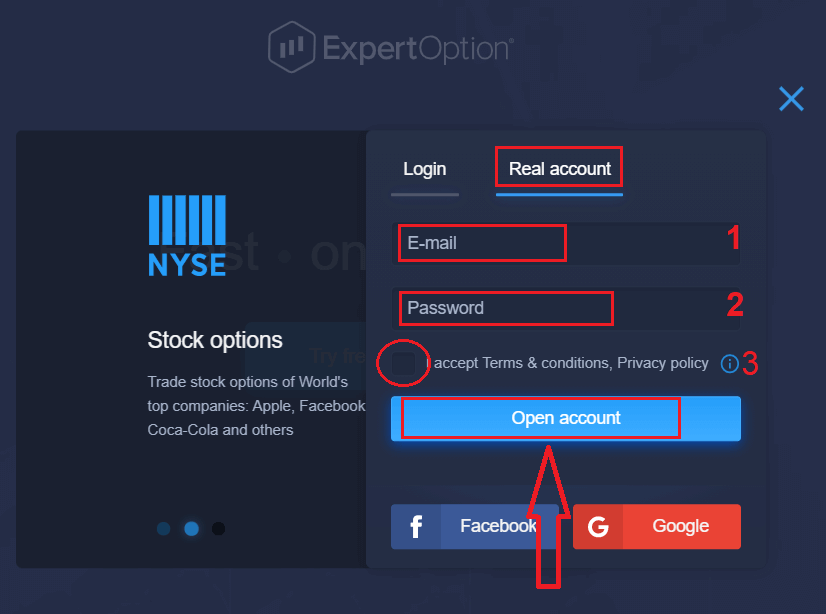
Congratulation! You have registered successfully. To start Live trading you have to make an investment in your account (The minimum deposit is 10 USD).
How to make a Deposit in ExpertOption
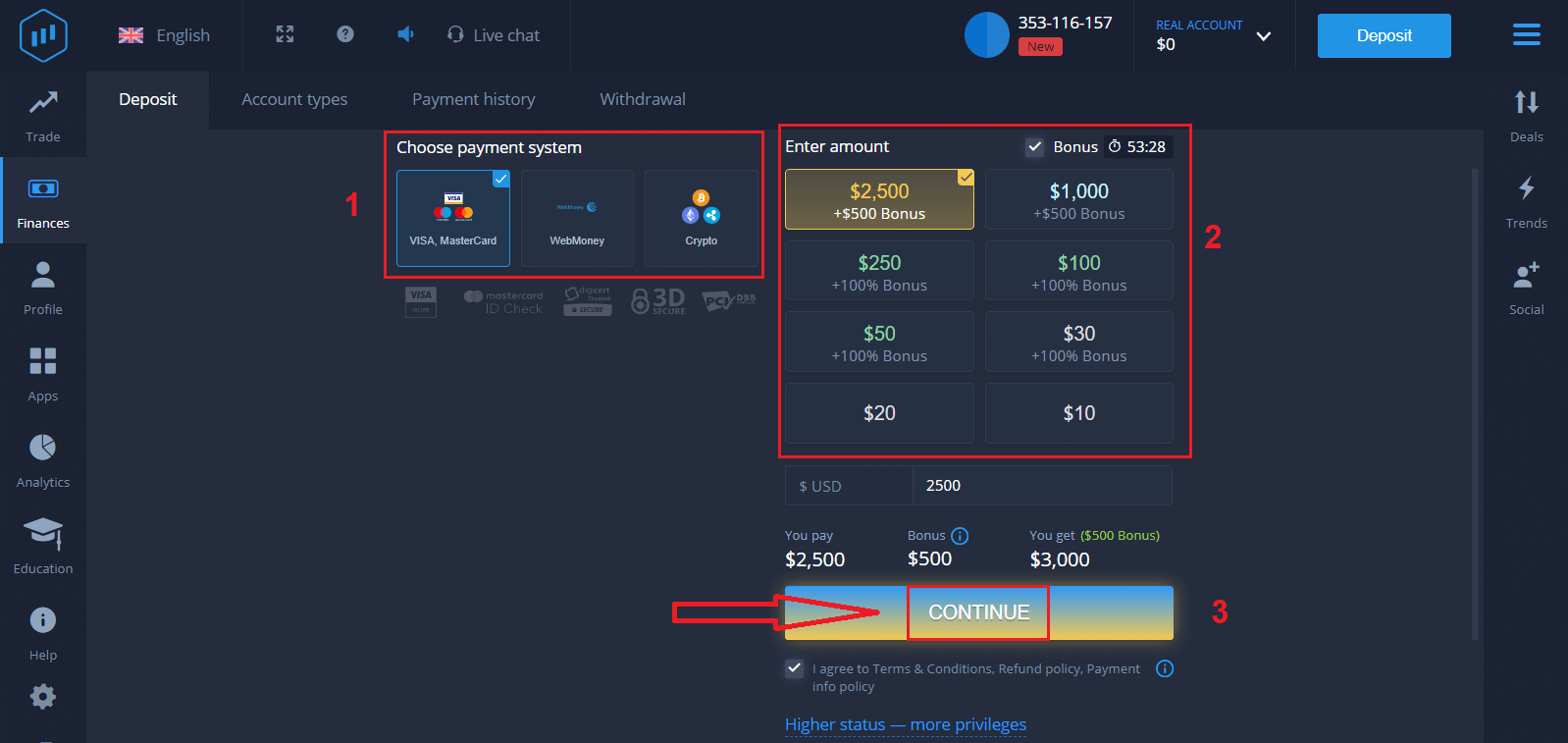
Enter the card data and click "Add funds ..."
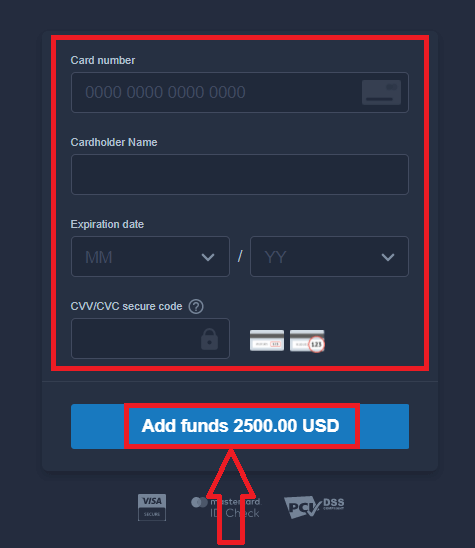
Now you can trade on a real account after depositing successfully.
If you want to use Demo Account, click "REAL ACCOUNT" and select "DEMO ACCOUNT" to start trading with $10,000 in Demo Account. A demo account is a tool for you to get familiar with the platform, practice your trading skills on different assets and try out new mechanics on a real-time chart without risks.
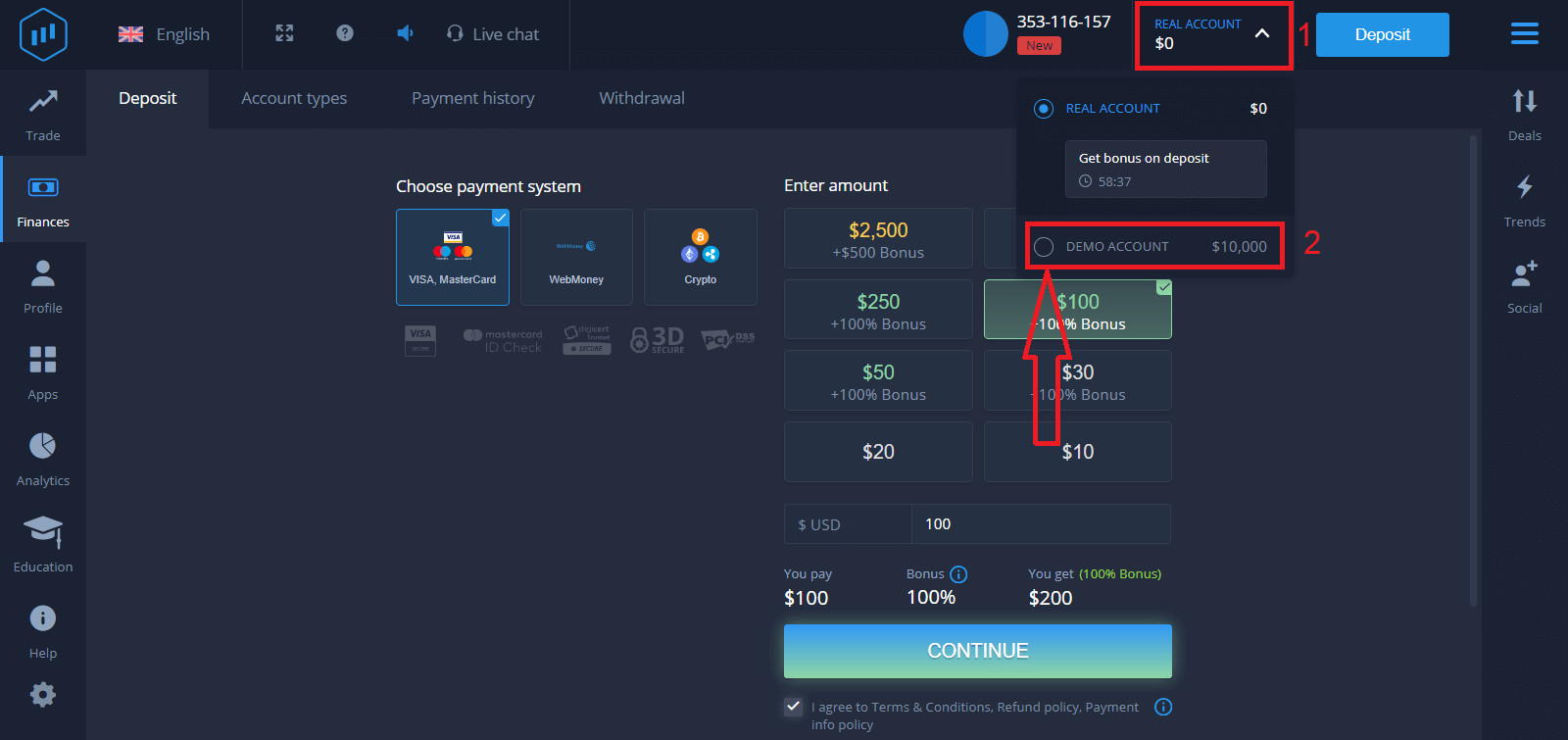
Finally, you access your email, ExpertOption will send you a confirmation mail. Click the button in that mail to activate your account. So, you will finish registering and activating your account.
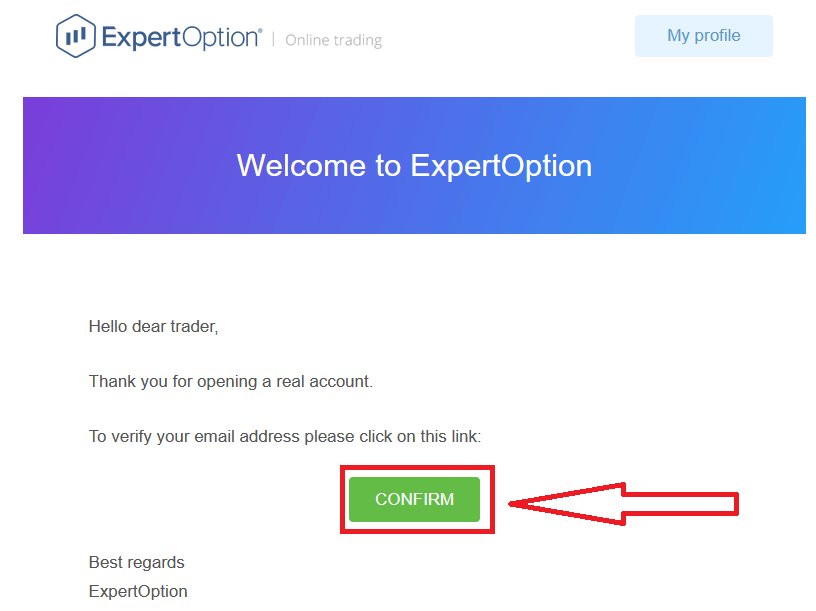
How to Register with a Facebook account
Also, you have an option to open your account by Facebook account and you can do that in just few simple steps:1. Check "Terms and Conditions" and click on Facebook button
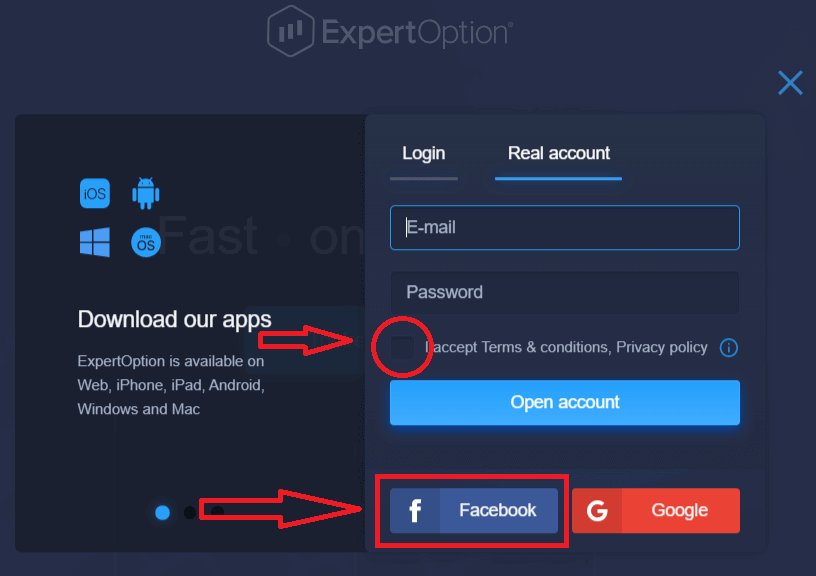
2. Facebook login window will be opened, where you will need to enter your email address that you used to register in Facebook
3. Enter the password from your Facebook account
4. Click on “Log In”
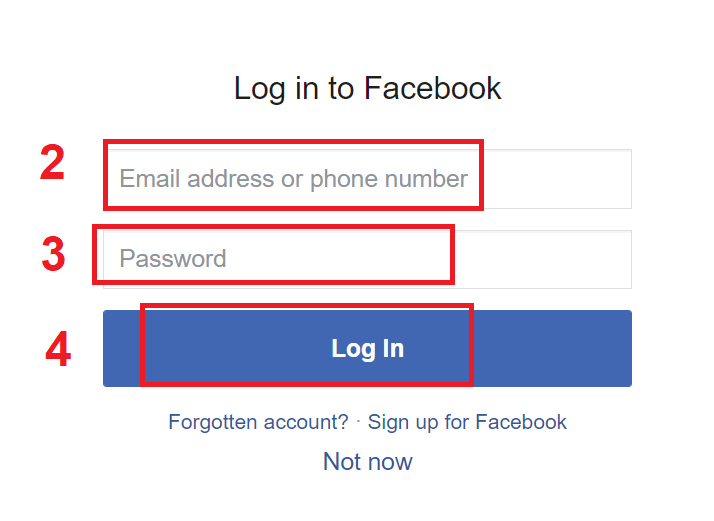
Once you’ve clicked on the “Log in” button, ExpertOption is requesting access to: Your name and profile picture and email address. Click "Continue..."
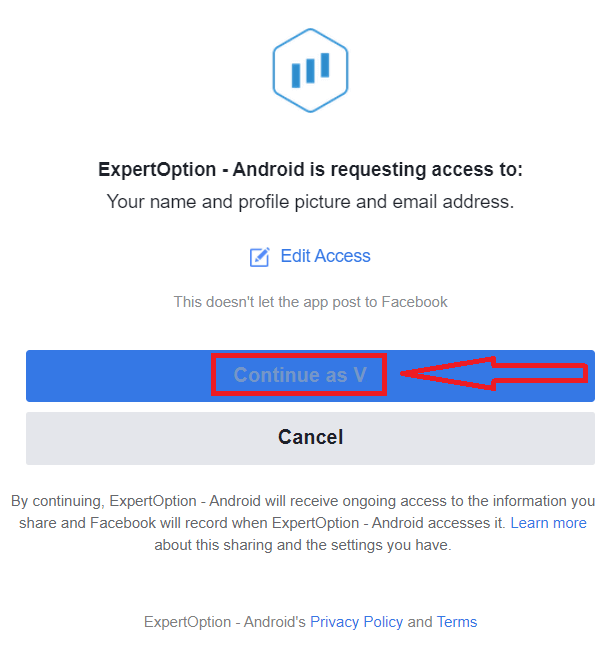
After that You will be automatically redirected to the ExpertOption platform.
How to Register with a Google account
1. To sign up with a Google account, Check "Terms and Conditions" and click on the corresponding button in the registration form.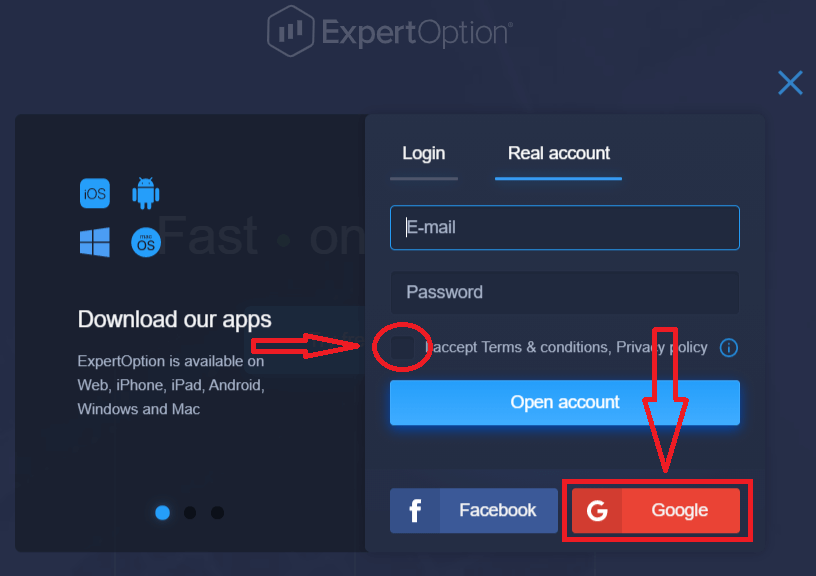
2. In the newly opened window enter your phone number or email and click "Next".
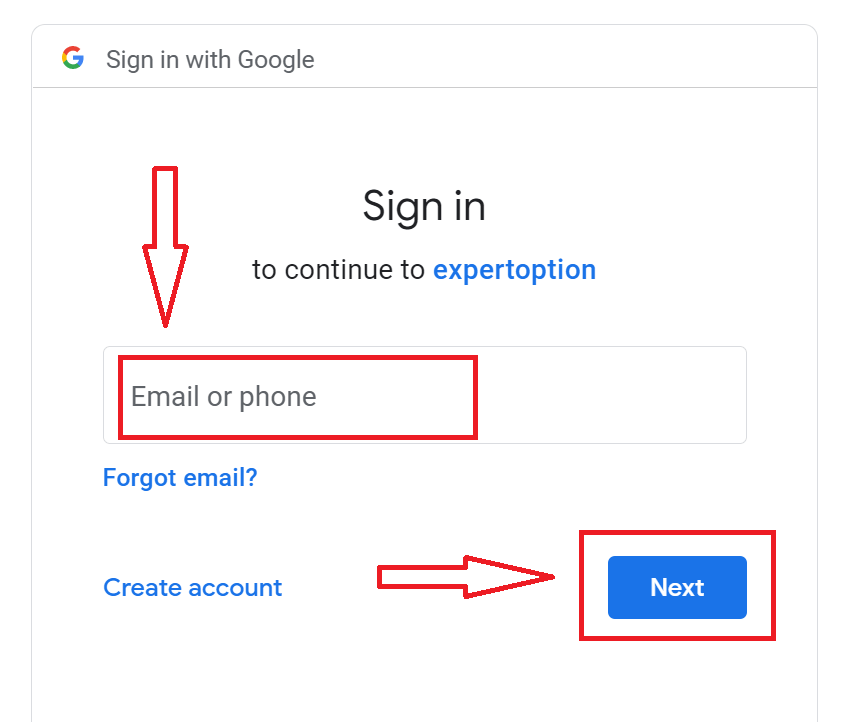
3. Then enter the password for your Google account and click “Next”.
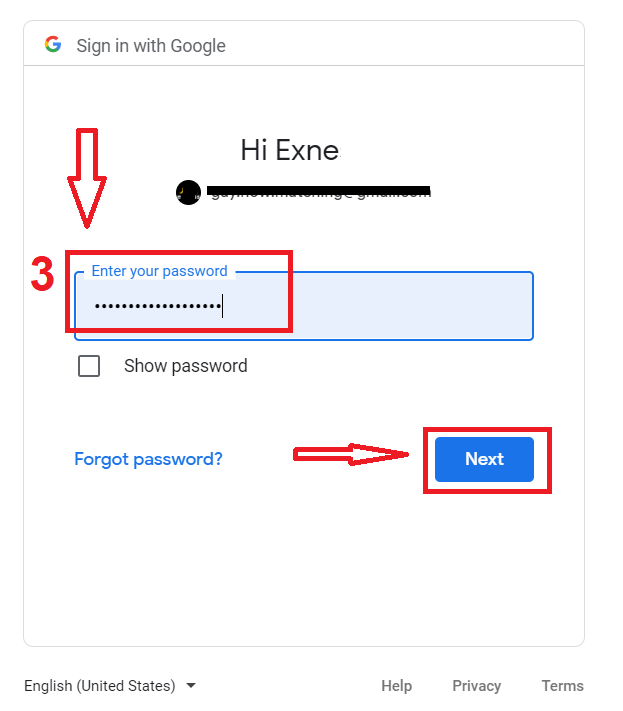
After that, follow the instructions sent from the service to your email address.